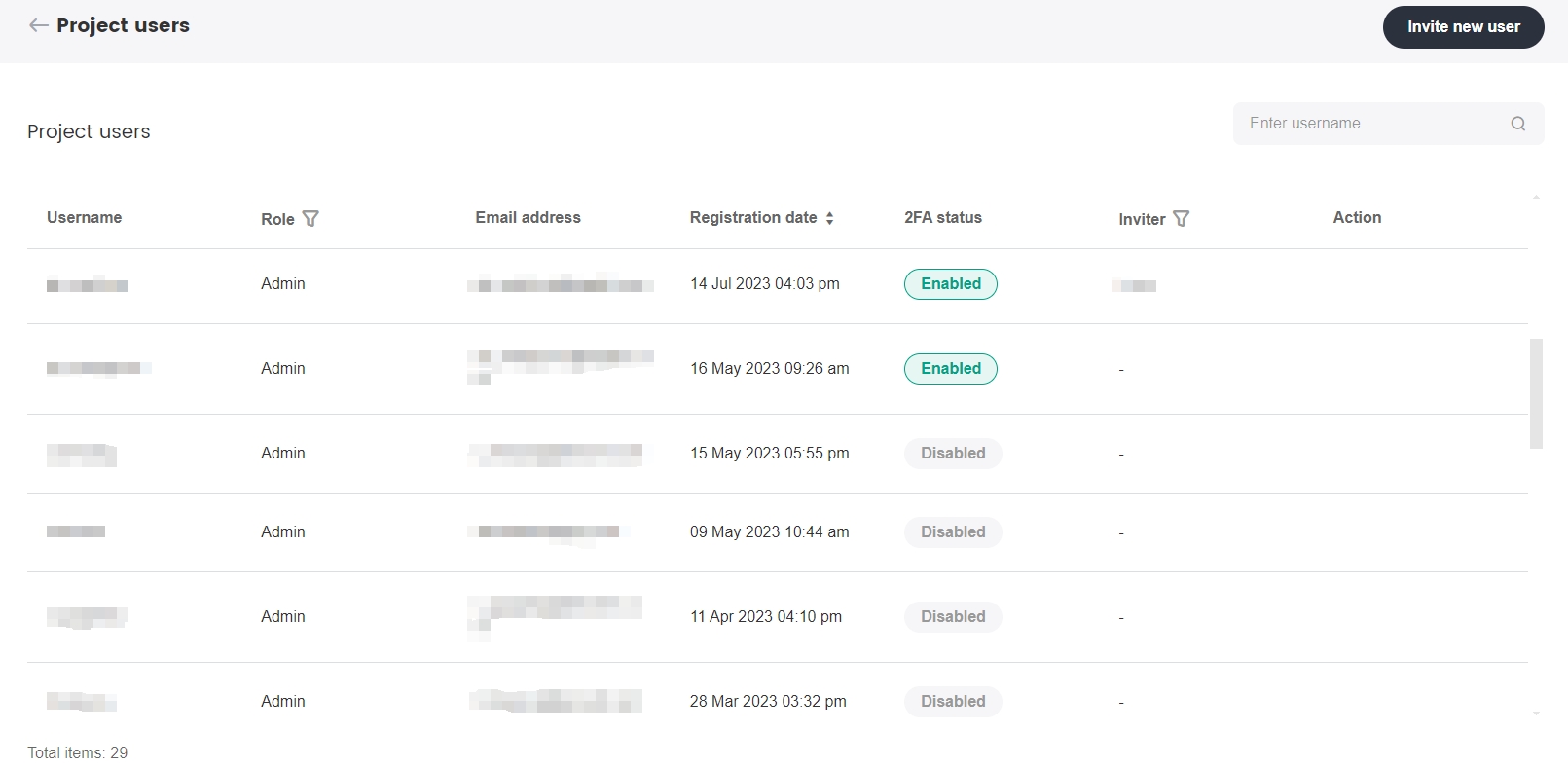Account Security
SmartLink allows users to secure their account with two-factor authentication (2FA). When 2FA is enabled, users will need to enter their account password as well as a 6-digit verification code to log in to their SmartLink account. 2FA adds an additional layer of security to user accounts.
How to set up 2FA
At the top of the SmartLink sidebar, click your account name, then select Account.
Click Edit under Account security to access the 2FA authentication process.
Scan the QR code with an authenticator app, such as Google Authenticator, Microsoft Authenticator or Authy.
If you are unable to scan the QR code successfully, you may manually set up your authenticator app by clicking on setup key.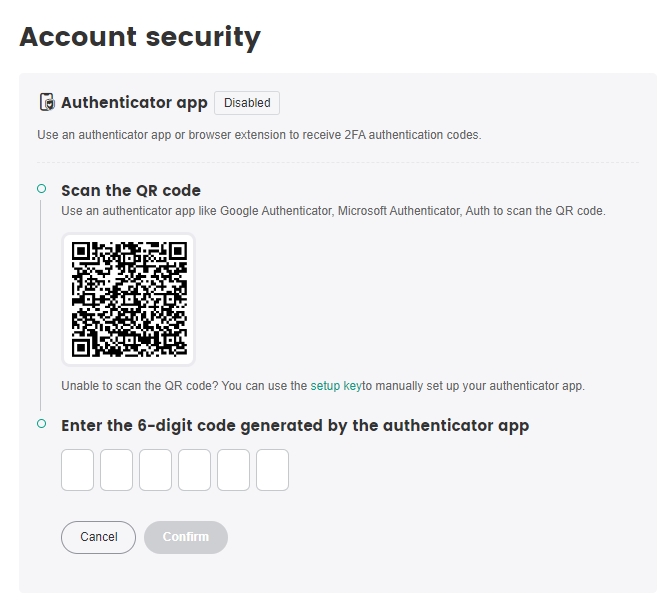
Enter the 6-digit code generated by your authenticator app, then click Confirm.
A list of Backup codes will be shown after confirmation, click Copy codes and save the backup codes.
noteEnsure that the Backup codes are saved in a secure location. If your account has 2FA enabled but have misplaced your device, these backup codes can be used to regain access to your SmartLink account.
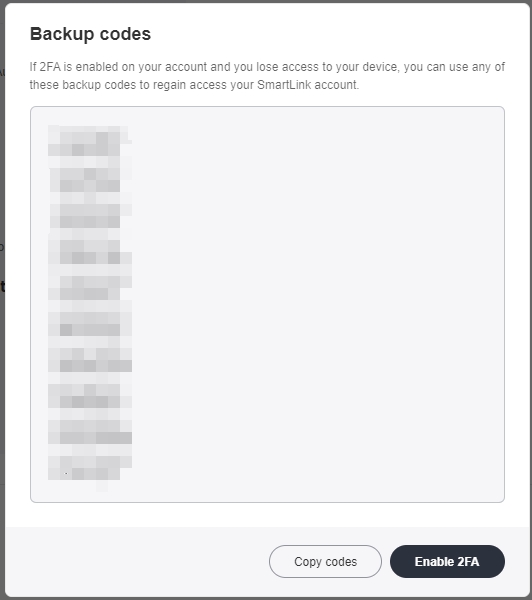
Click Enable 2FA to complete the process.
To disable 2FA, click Disable, then click Confirm in the popup to disable 2FA.
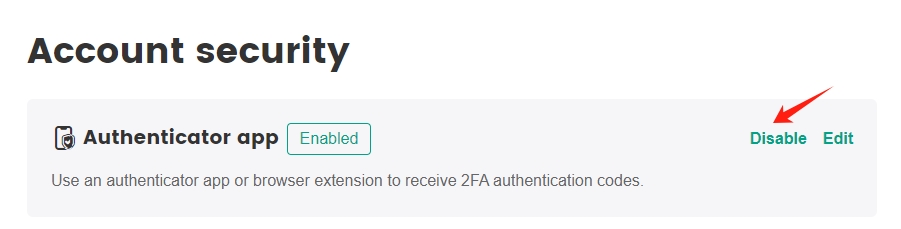
Check 2FA status for project members
Only members with Owner, Admin, and Manager permissions can check the 2FA status of project members.
At the top of the SmartLink sidebar, click your account name, then select Project users.
The 2FA status of all project members will be displayed.