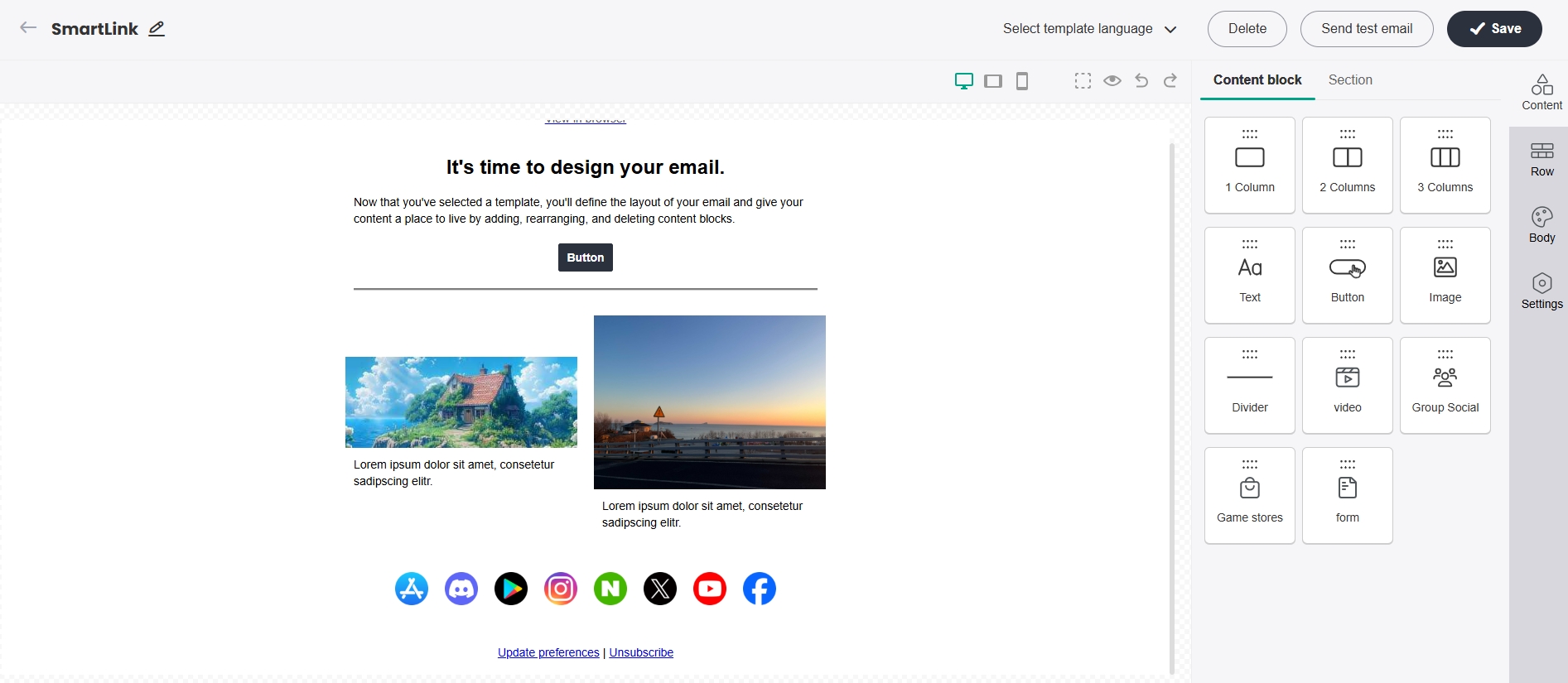Create Marketing Email Content
Interesting and interactive content are more likely to attract the attention of players, improving the readability of your emails.
Create marketing email template
SmartLink provides the following 2 methods to create marketing email templates:
- Drag and drop editor
- Import HTML files
For more information regarding procedures for the drag-and-drop editor, see Prepare Marketing Email Content.
Import HTML files
In the SmartLink navigation bar,select Email, then select Marketing under Templates.
In the Marketing page, click Create Marketing Template.
Select Import HTML under Import template, then enter a name for your template in the popup.
The template name cannot exceed 50 characters in length.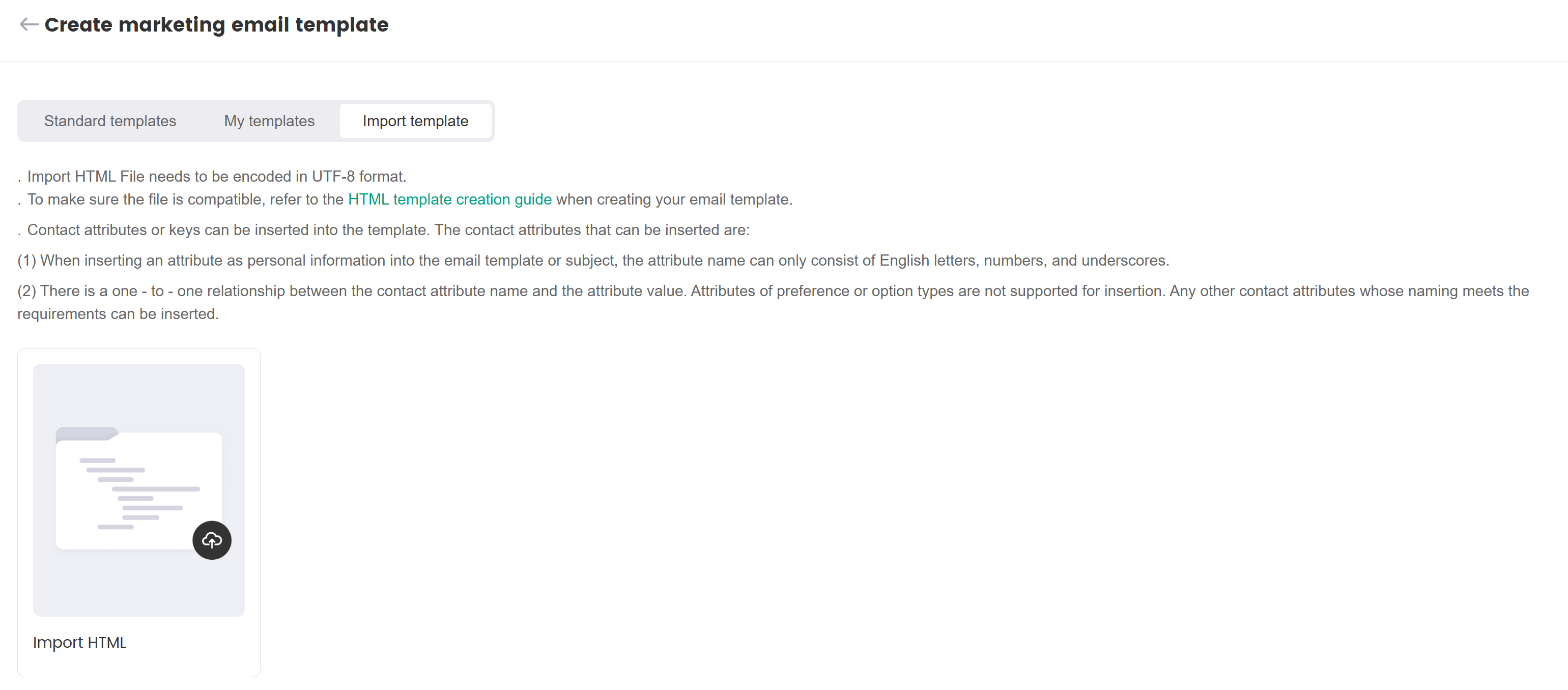
[Optional] Select a folder to place the new template under Folder name, for better organization of your templates.
Import your HTML file, then click Confirm.
- The HTML file must be either UTF-8 encoded or GBK encoded. Otherwise, the upload will fail.
- The text content in the code of the HTML file should not contain garbled characters. Otherwise, the upload will fail.
- After importing the HTML file, the system will detect the format and overall quality of the HTML file. If the quality of your HTML file is low, we recommended uploading it again after optimization.
After a successful import, you can preview the HTML file on the left and view the HTML code on the right.
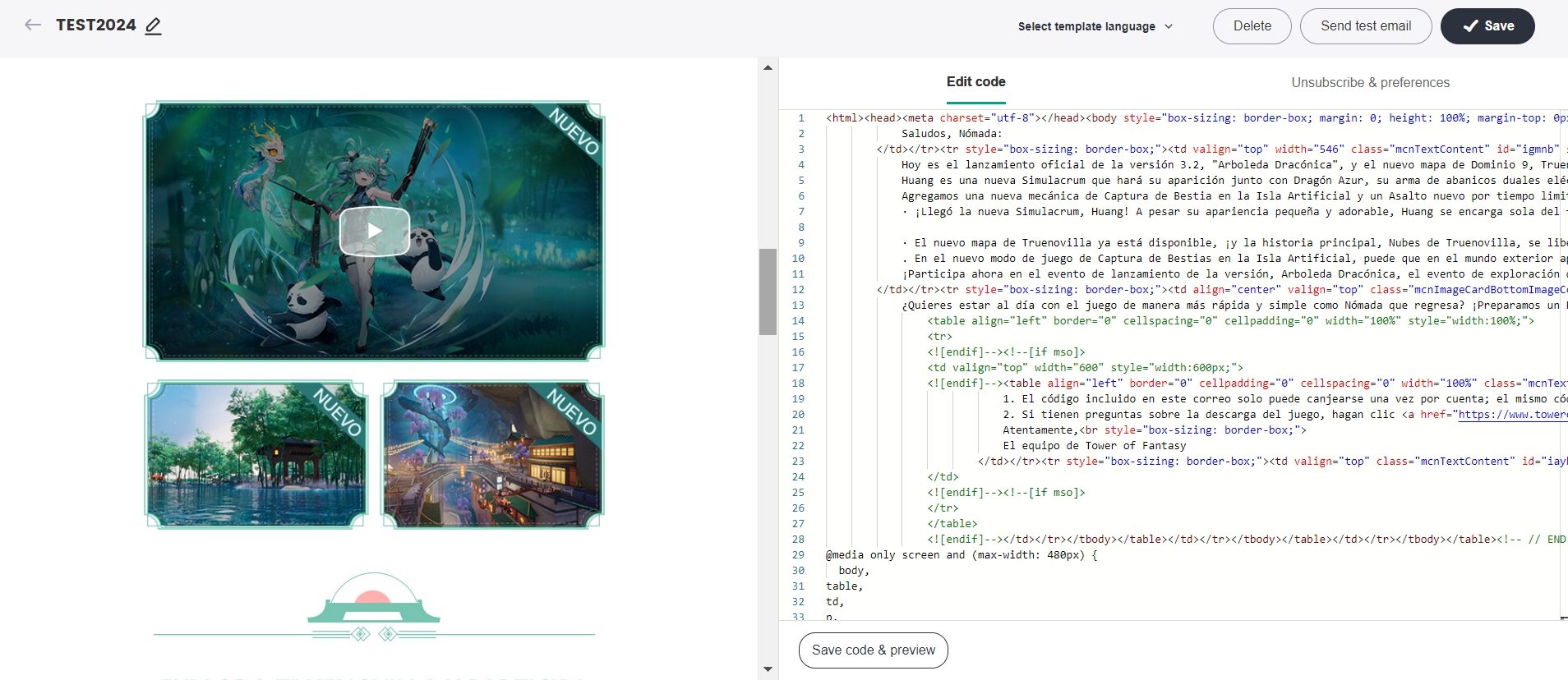
[Optional] Click the Edit functional links tab to insert an Unsubscribe,Preferences & Unsubscribe or View in browser link to the HTML file.
- Insert default style directly: Select your template language, the Component for your link, then click Confirm. The link will be added to the bottom of your template by default.
- Custom style: Allows you to copy the provided code directly to your HTML file.
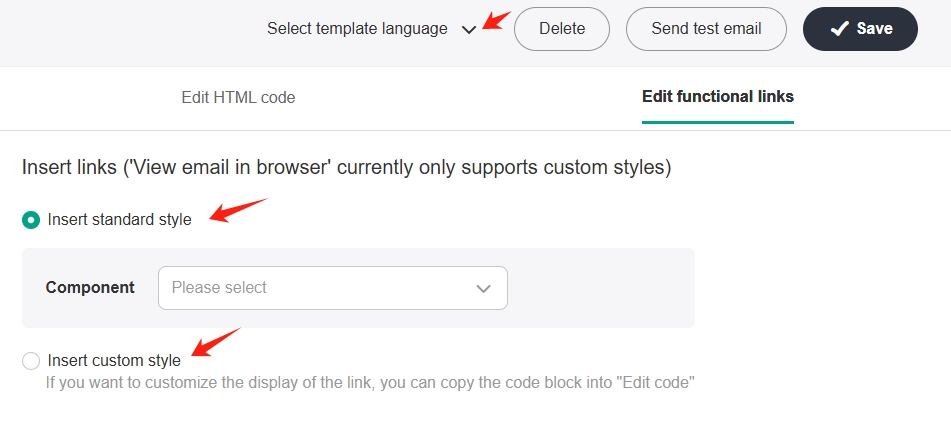
Click Save to save the template, which will be updated in the templates list.
To copy a template, click More > Copy from the Action column of the corresponding template. note
noteTemplates that have been placed into a folder can be viewed by selecting the specific folder.
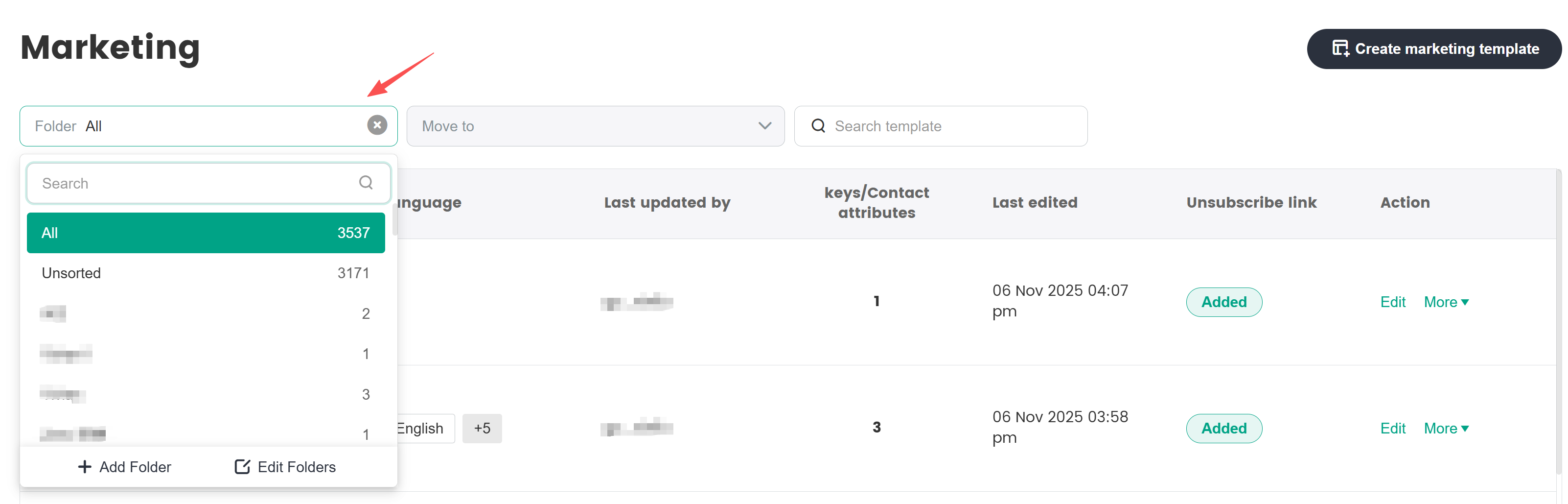 note
noteSave all edited content in a timely manner. When a template is already being edited by another user, the Edit button will be temporarily locked and the template cannot be edited. However, if no changes have been made for a long period of time (more than 3 hours), the template will be unlocked for editing again, and any unsaved content will be discarded.