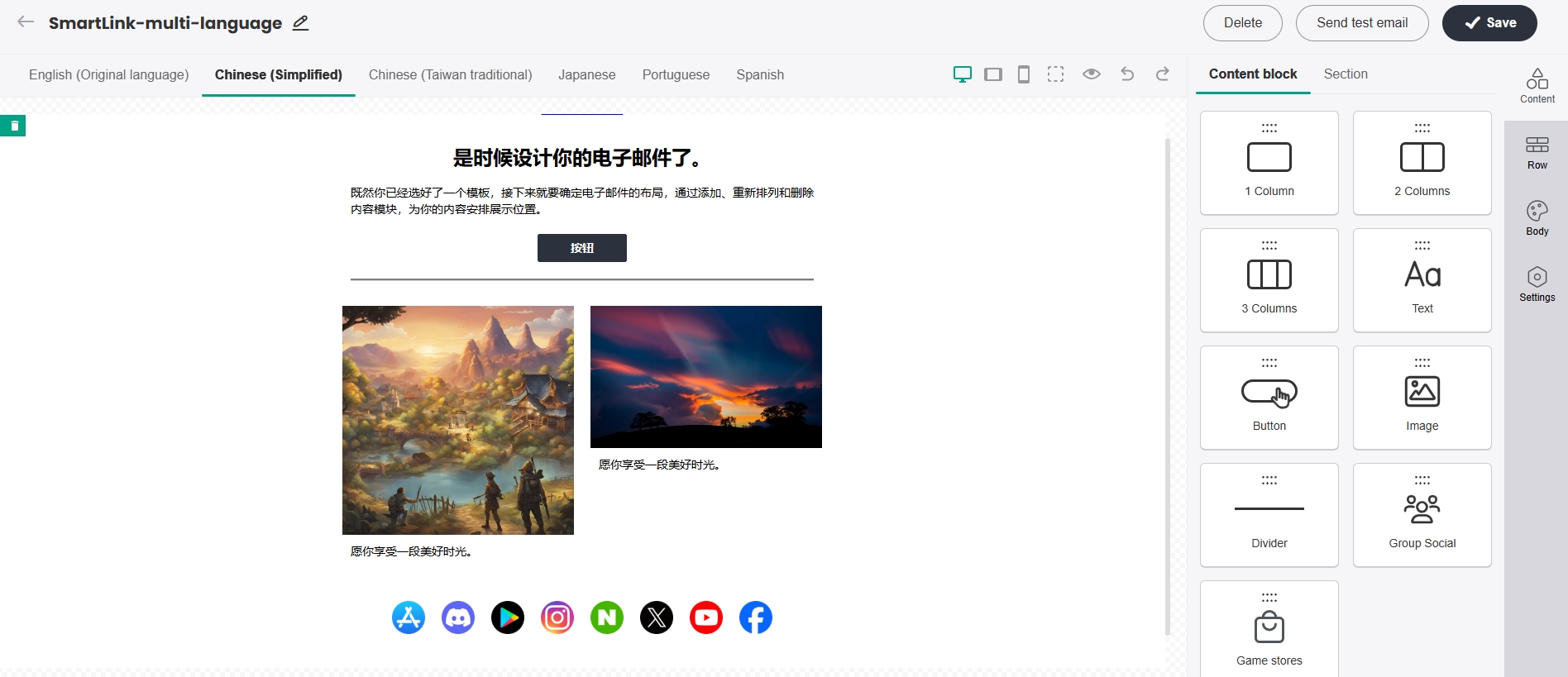Create Multi-language Templates
SmartLink maintains a global network of contacts, often requiring the game operations team to manage email templates in multiple languages. The multi-language template feature lets you create and edit a single template, which automatically generates versions in multiple languages, significantly reducing the time and effort needed. Currently, this feature is available only for marketing email templates.
Create multi-language marketing email templates
In the SmartLink navigation bar,select Email, then select Marketing under Templates.
In the Marketing page, click Create Marketing Template.
Select a template under Standard template or My templates, then enter a name for your template in the popup.
The template name cannot exceed 50 characters in length.
[Optional] Select a folder to place the new template under Folder name, for better organization of your templates.
Click Confirm.
From the drag and drop editor, edit the email layout, insert images, or change text fonts by dragging modules from the right toolbar.Complete the template editing for the first language.
After editing the template for the first language, click Settings on the right side of the template editor, turn on the Enable multiple languages button, and select the additional languages for the template.
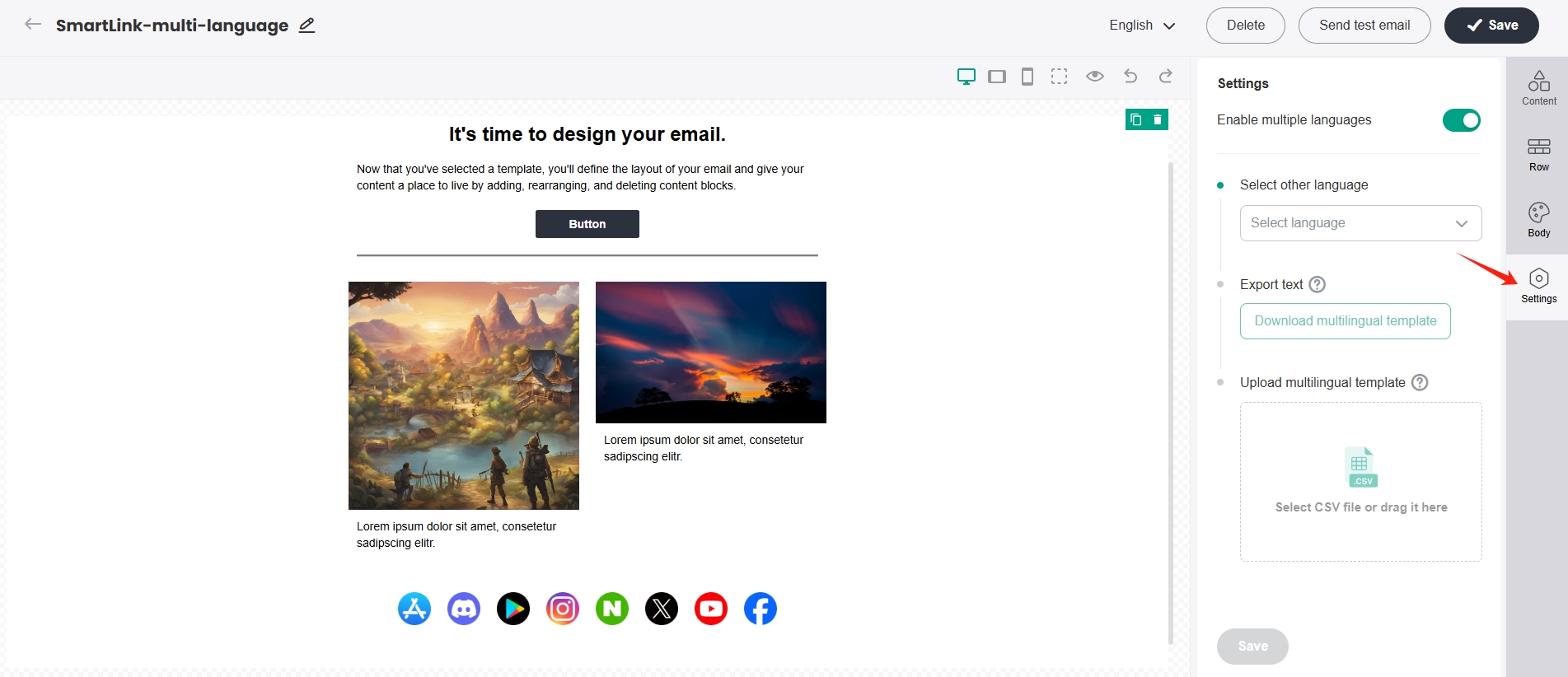
Click Download multilingual template to download the CSV file for multi-language text configuration, and then fill in the corresponding content for each language in the CSV file.

Import the completed CSV into the SmartLink template editor and click Save.
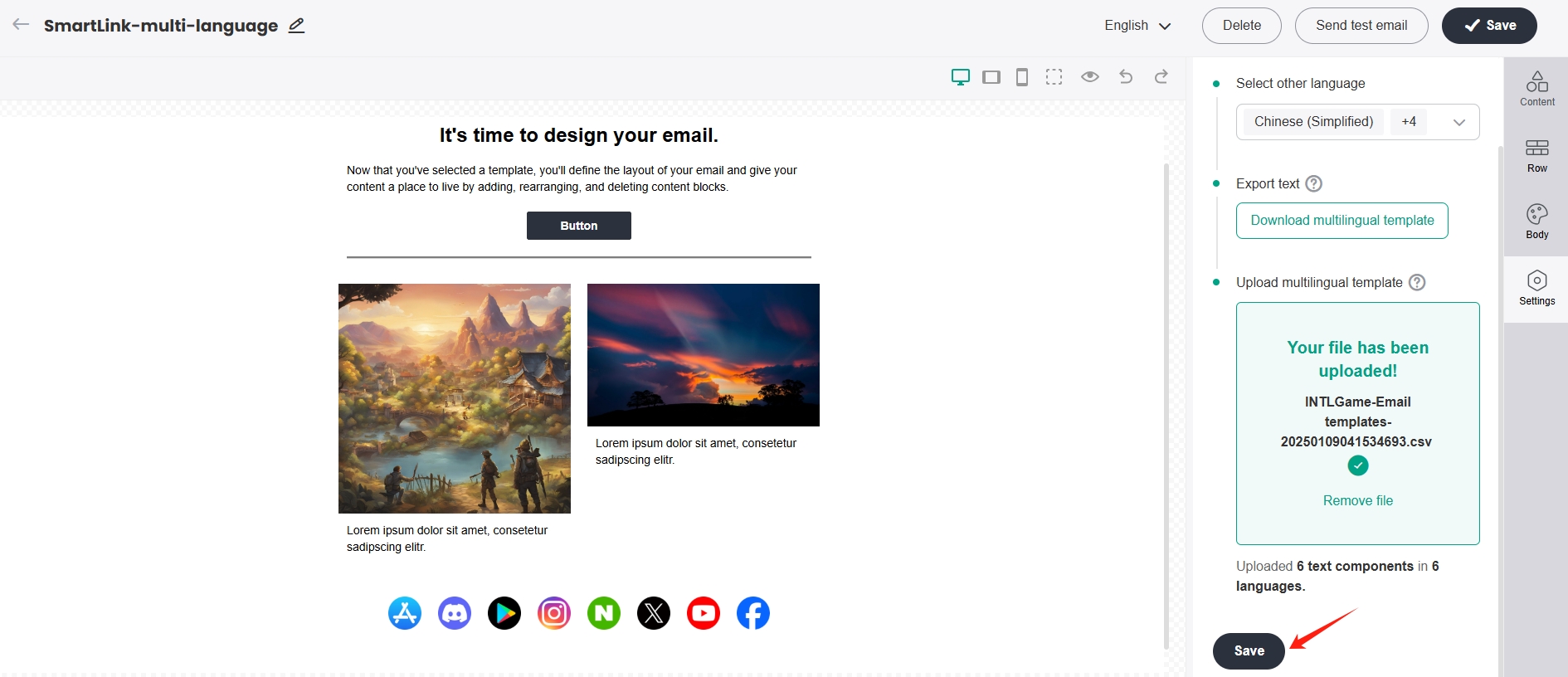
Once all languages are successfully imported, you can switch between the languages to view the template. After confirming that everything is correct, click Save.
When editing a template in any language:
- The layout will be applied consistently across all language versions.
- The content (text, images, links, etc.) and styles (alignment, font, font size, etc.) are saved independently.