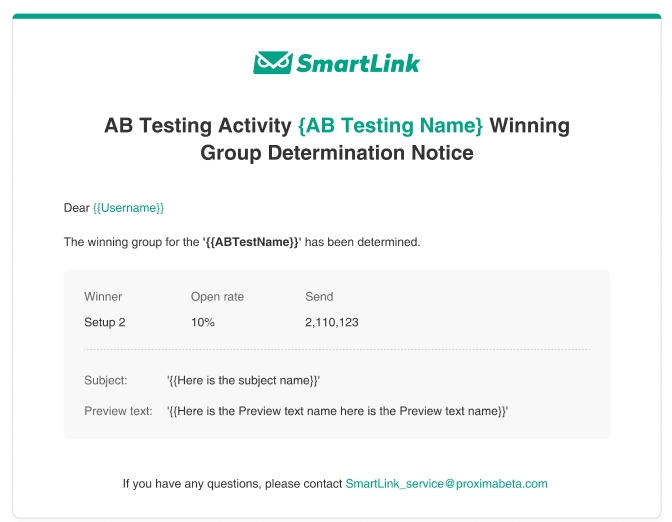A/B Test Campaign
SmartLink’s A/B test is easy and convenient to use, allowing users to compare the impact of different email elements and determine the best variation. Based on the data of real-time open rates, SmartLink can also intelligently assess the most engaging variation.
After testing is complete, the winning variation will be delivered automatically to the remaining contacts in this campaign, ensuring that the entire marketing cycle is effective and efficient.
Procedures
In the SmartLink navigation bar,select Email, then select A/B test under Campaigns,and click Create test.
Enter a Test name for this A/B test.
Select the recipients for this campaign and click Continue.
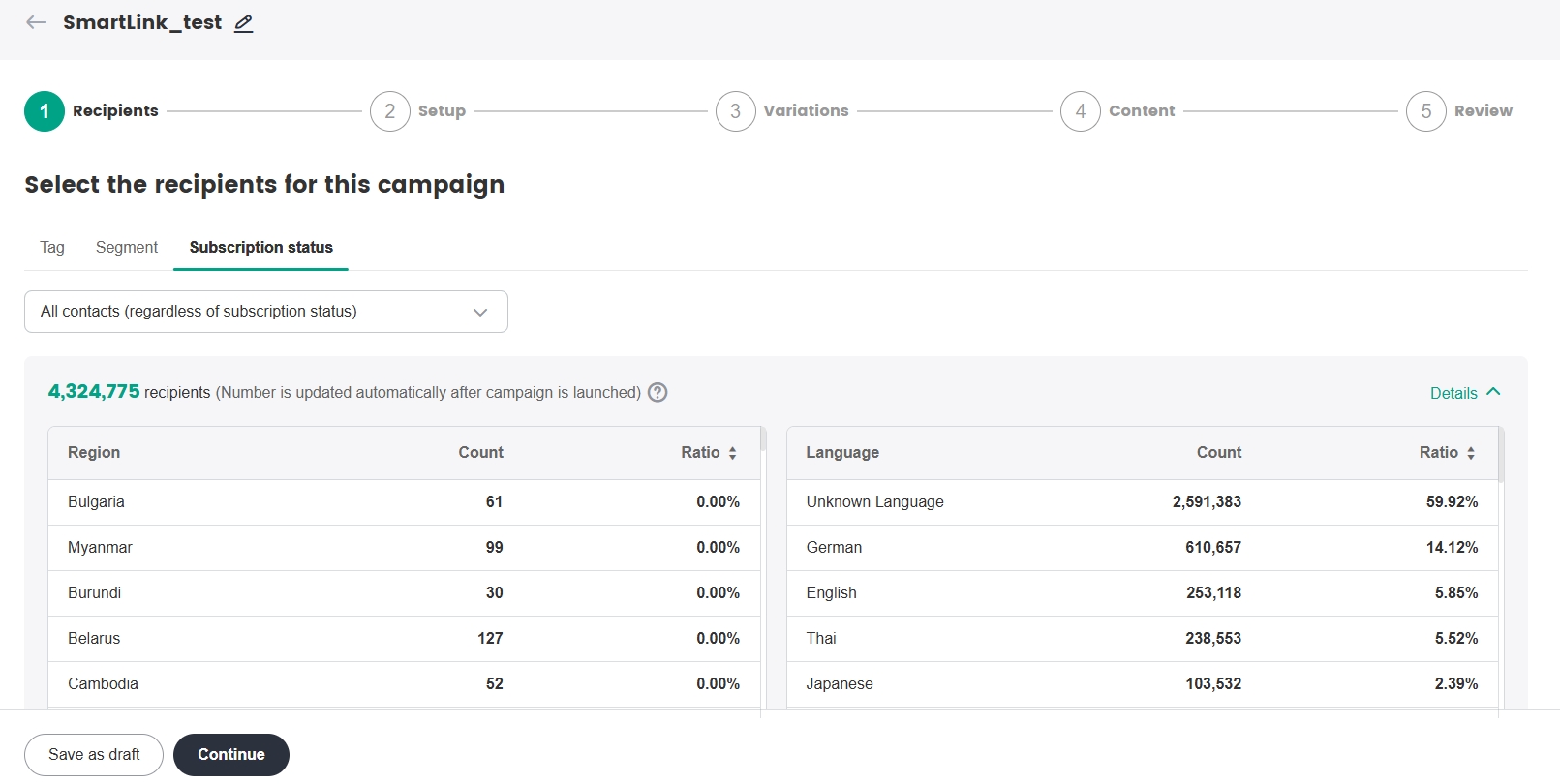
Configure the test group size and winning criteria. Each A/B test can be set up with 2 to 5 variations.
The winner can be selected as follows:- By open rate: The winner is decided automatically based on the open rate after the wait time has passed during testing. To maintain fairness, any data received after the wait time has passed will not be used in the consideration. The winning variation will be delivered to the remaining contacts.
- Select manually: After testing has been completed, the winner can be selected manually from Campaign report for it to be delivered to the remaining contacts.
If a winner is not manually selected within 3 days after ending the test, the variation with the highest open rate will be automatically selected as the winner.
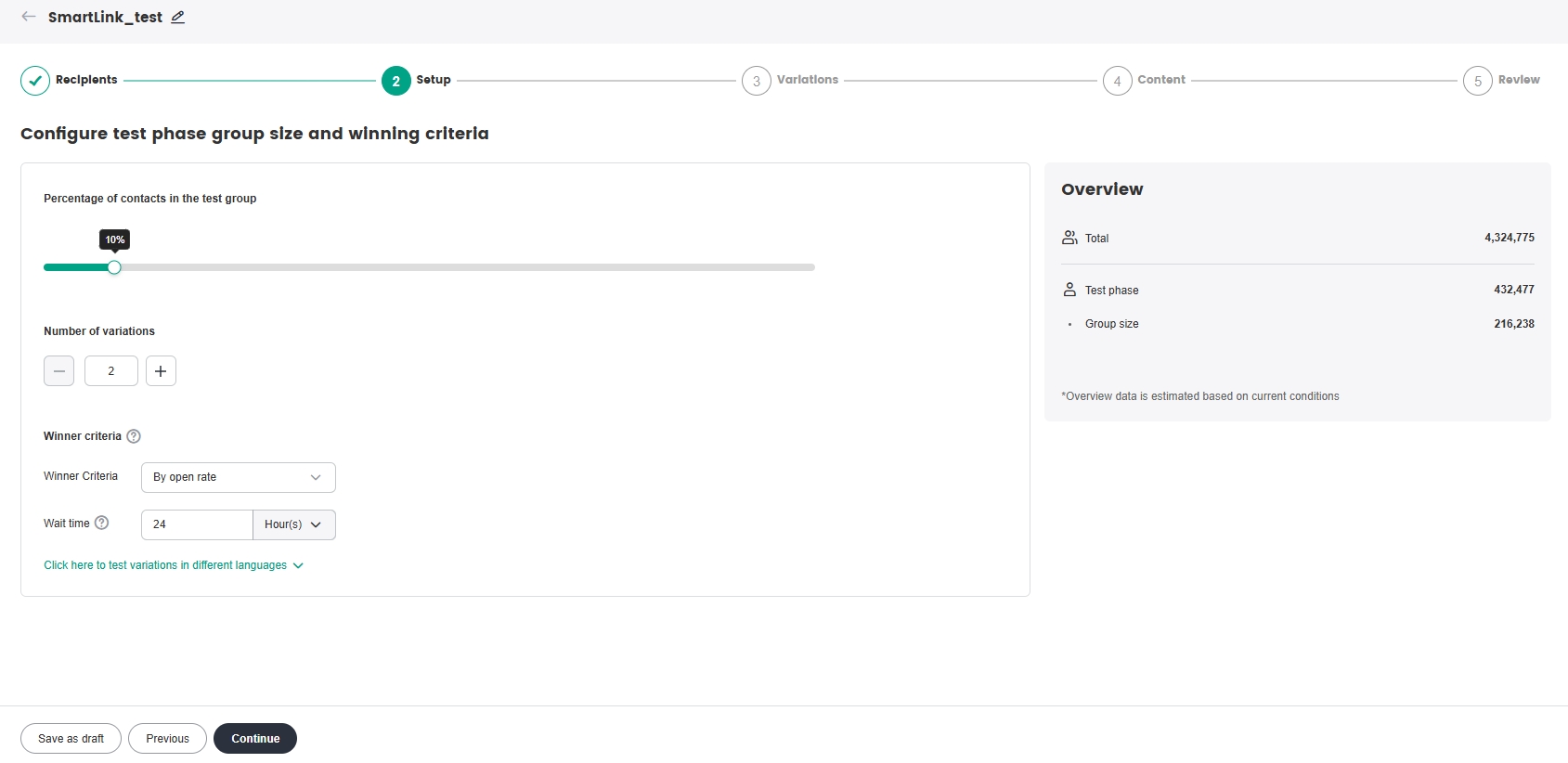
[Optional] It is possible to select different winners for smaller groups, by selecting the winner based on different user attributes. To select the winners to be subsequently sent based on different languages, click Click here to test variations in different languages.
noteA maximum of 5 languages can be selected in each A/B test, while other languages will be grouped under Others.
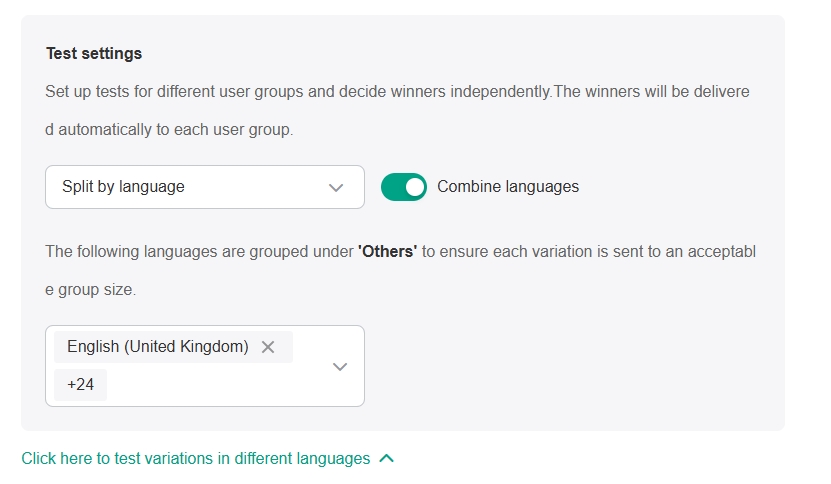
Click Continue.
Configure the Subject and Preview text for each variation and click Continue.
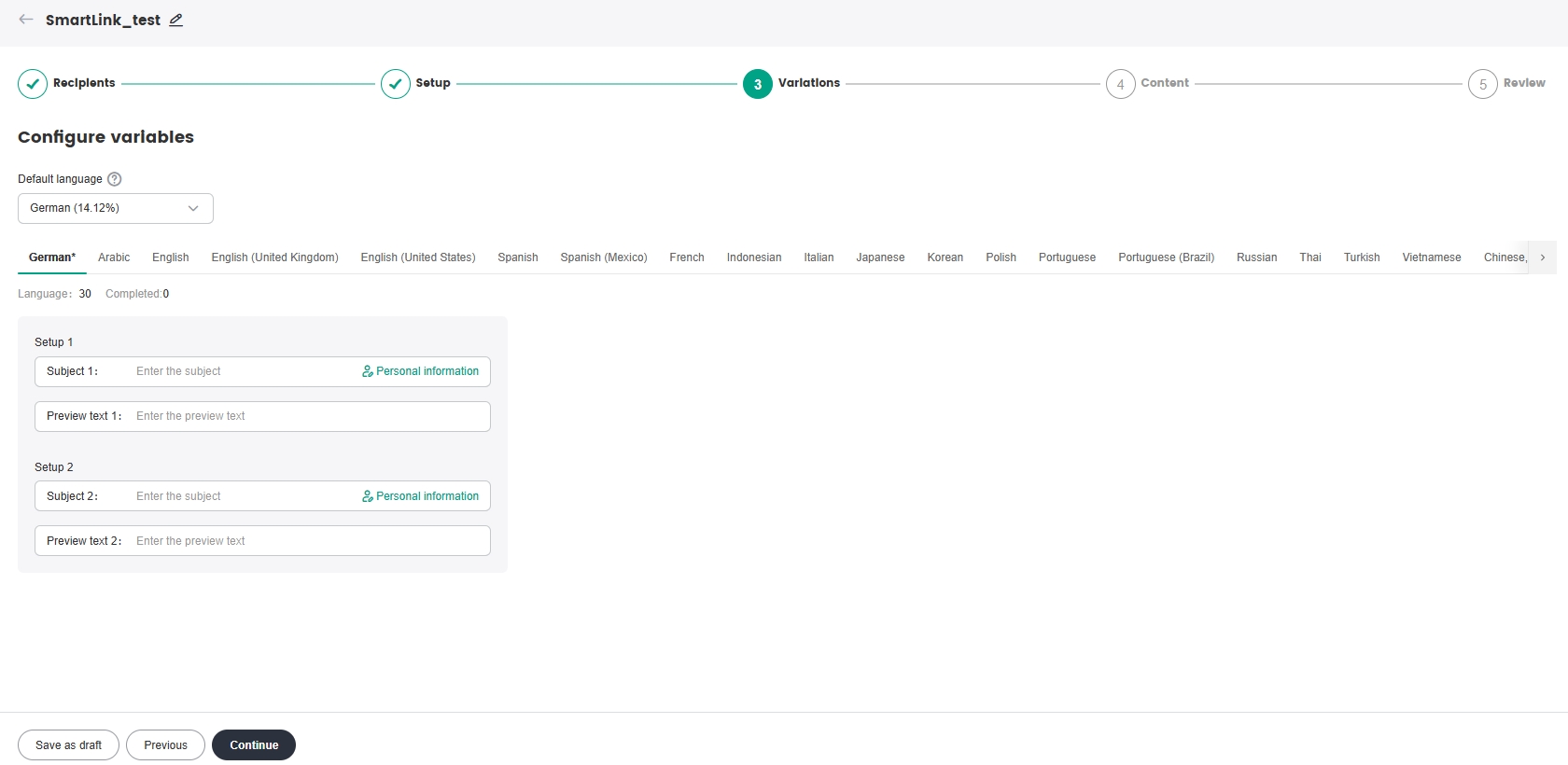
Configure the Sender details, Content, and Delivery Schedule, then click Continue.
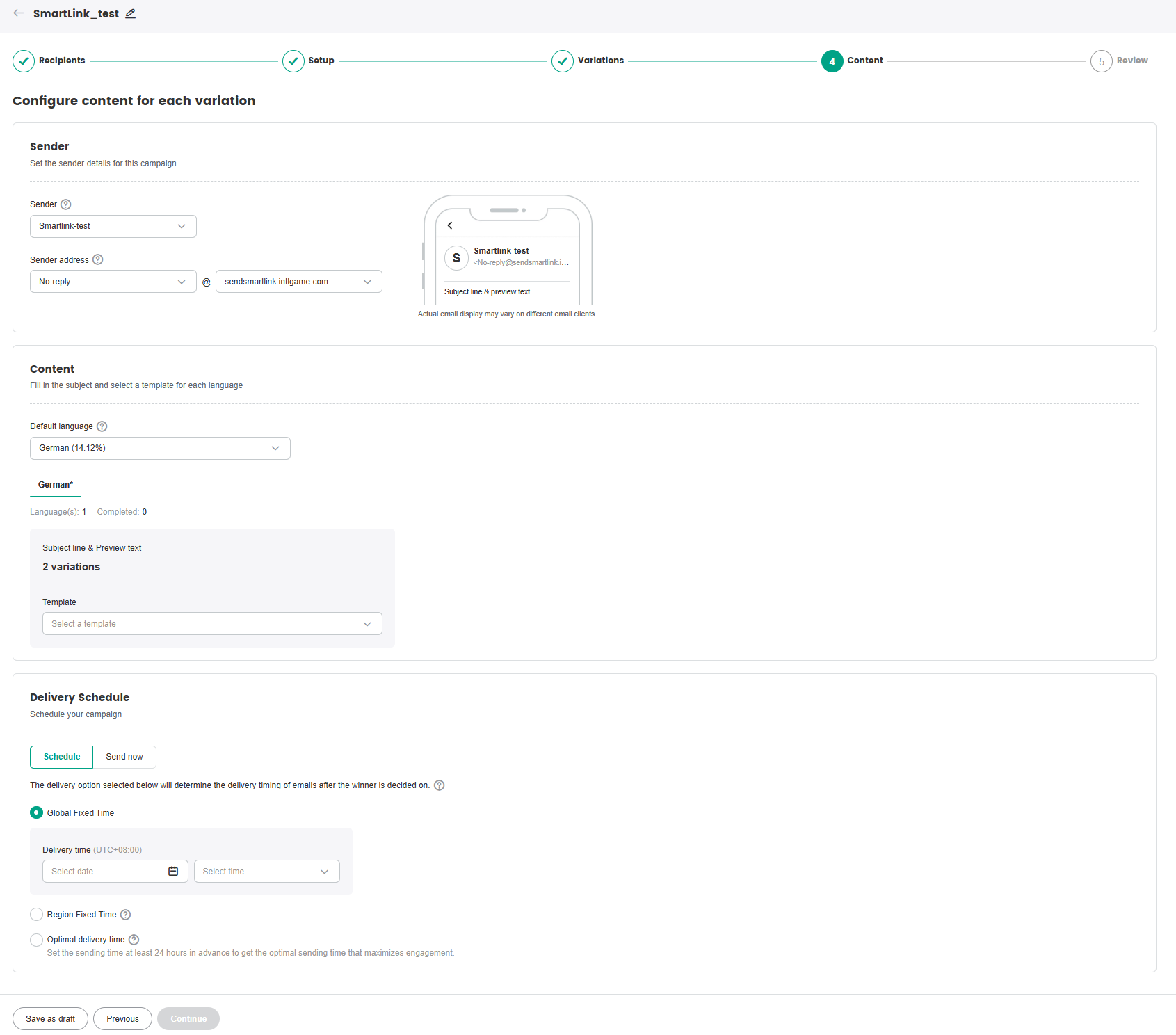
Review the A/B test setup and content, then click Launch now if everything is correct. In the popup, select the Campaign purpose and click Confirm. The campaign purpose allows users to compare data between similar campaigns, allowing accurate evaluation of the campaign's effectiveness and in turn make strategic adjustments accordingly.
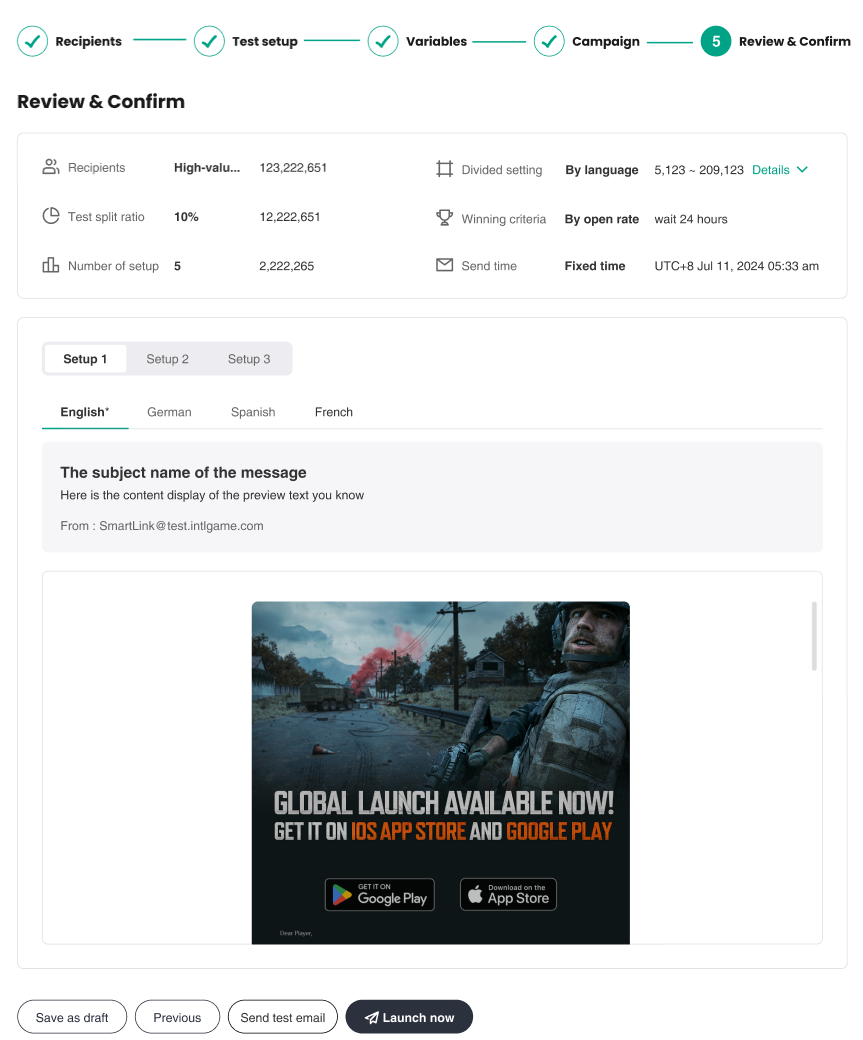
After testing has been completed, an email with the test results will be sent out automatically to the user who created the A/B test.