Recurring Campaigns
SmartLink supports creating recurring campaigns, where tasks are automatically triggered at the specified times and dates according to the preset information. Automated recurring campaigns are often used to send weekly game highlights regularly.
Procedures
In the SmartLink navigation bar,select Email, then select Recurring under Campaigns,and click Create campaign.
Set a name for the campaign to distinguish it from other created campaigns.
For sender configurations, select a sender, sender prefix, and sender domain.
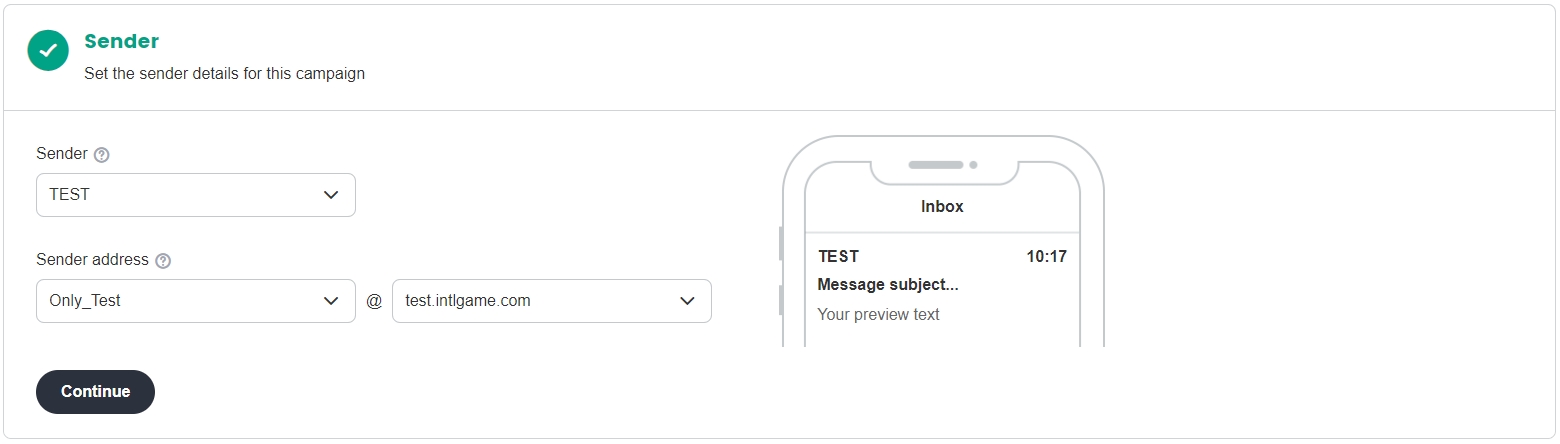
For recipient configurations, select the created user segment or tag.
For more information about contact segmentation based on user properties, see User Segmentation Description.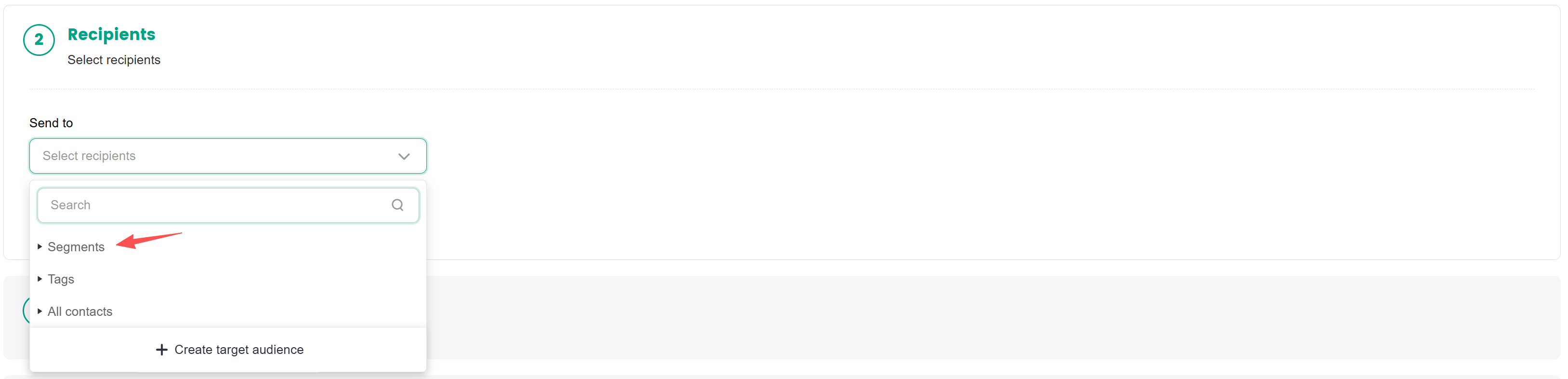
Enter the email subject and select a saved email template.
- Set a single language: All contacts will receive emails in the same language.
- Set multiple languages: Contacts will receive emails in their respective languages, and a default language has to be set for contacts whose language has not been set or cannot be found in the system. Configured languages that are currently not being used can be useful for future recurring campaigns.
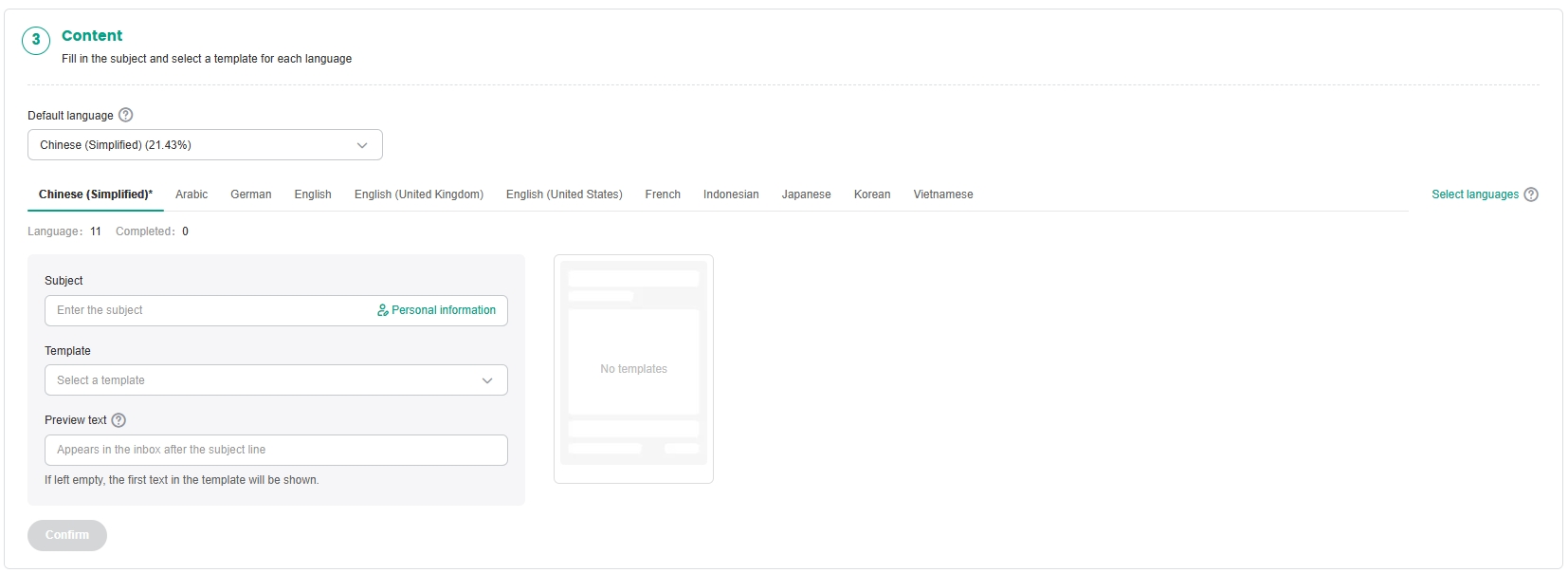
Set a sending start time, cycle (only once, daily, weekly, or monthly), and final end time for the campaign, choose whether to repeatedly send it to eligible contacts, and whether to allow multiple deliveries within a specific time interval.
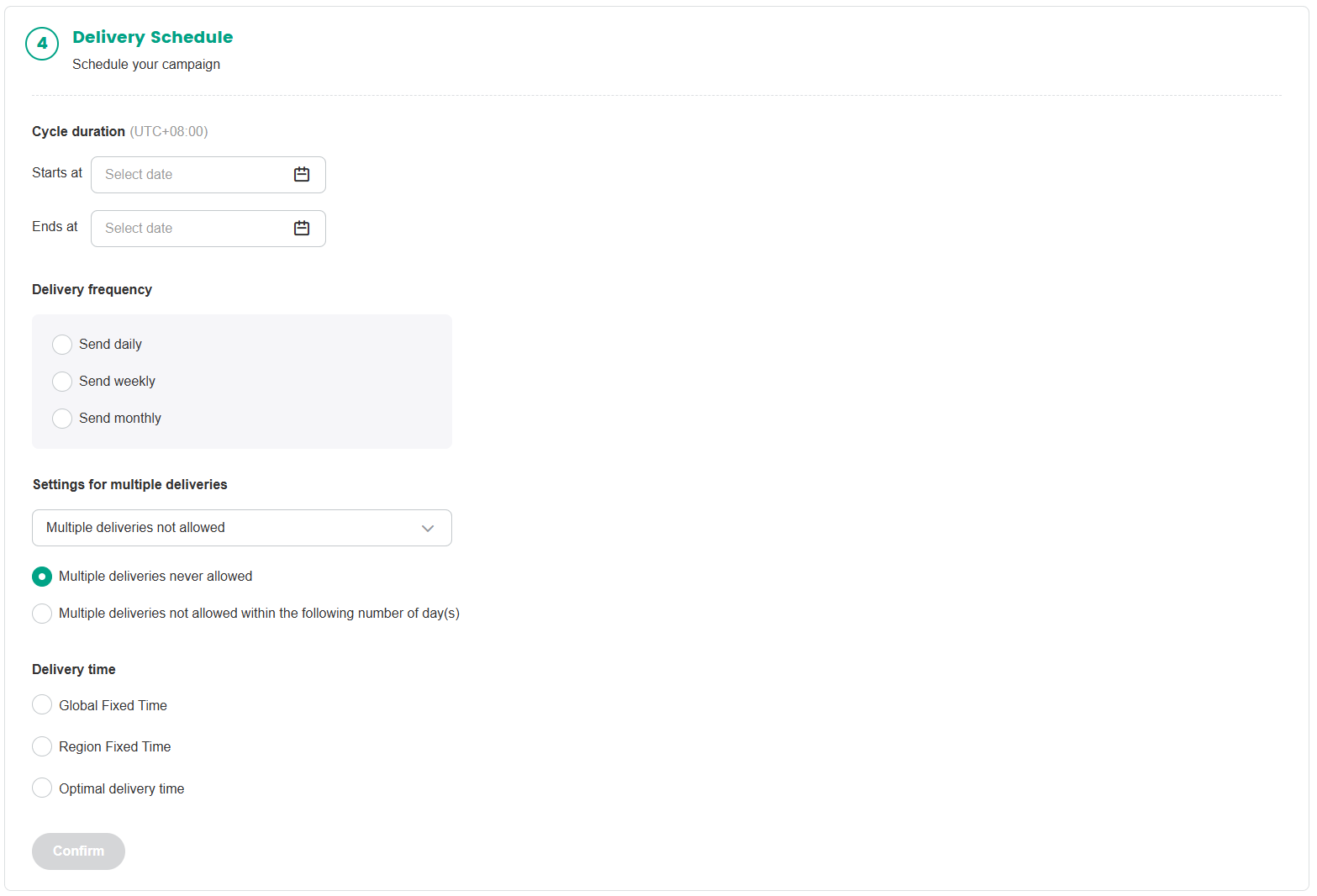
After the campaign is launched, you can view the current progress of the periodic tasks from Campaigns > Recurring campaigns in the SmartLink sidebar, then selecting Ongoing.
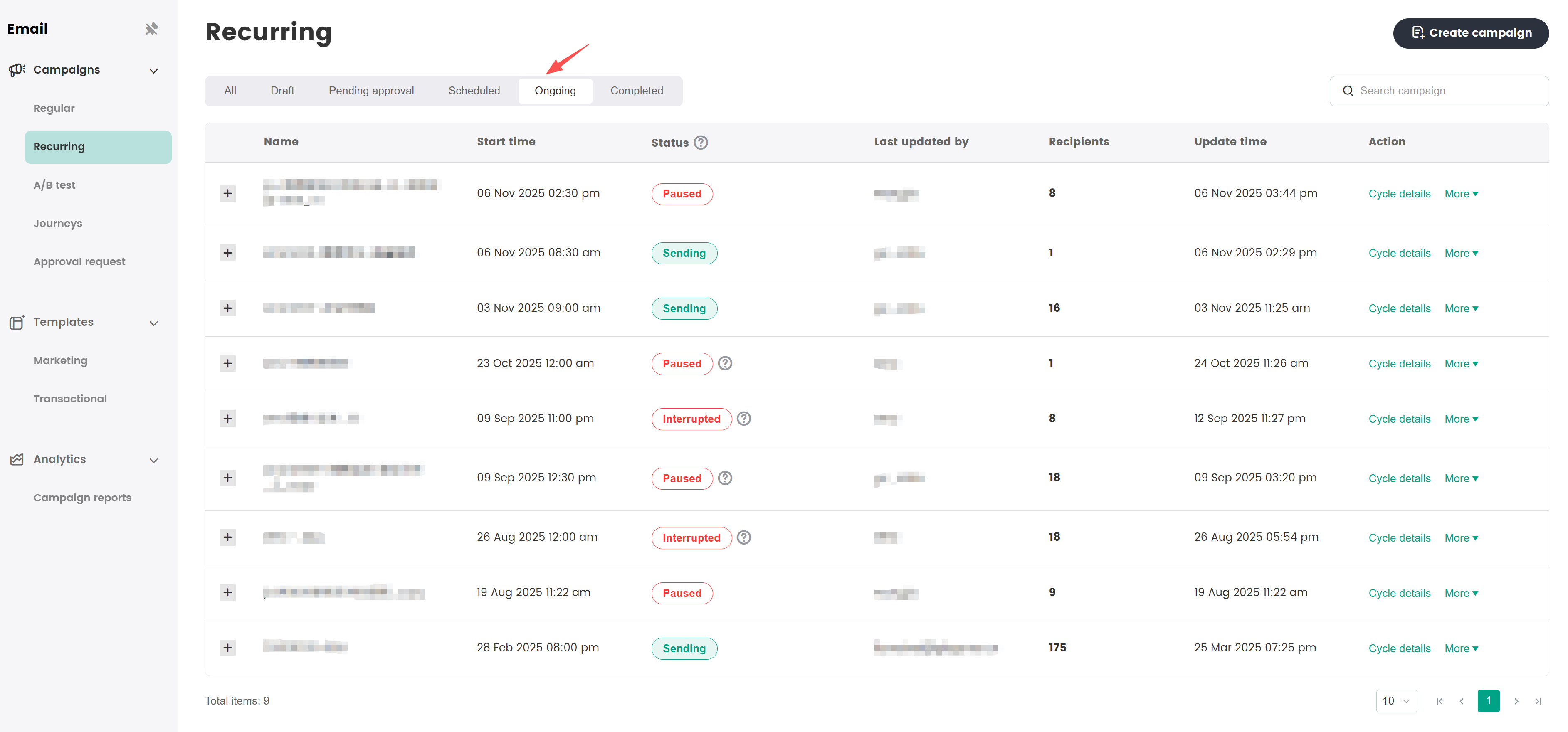
After the campaign is launched, you can view the real-time sending progress according to region in the campaign list.
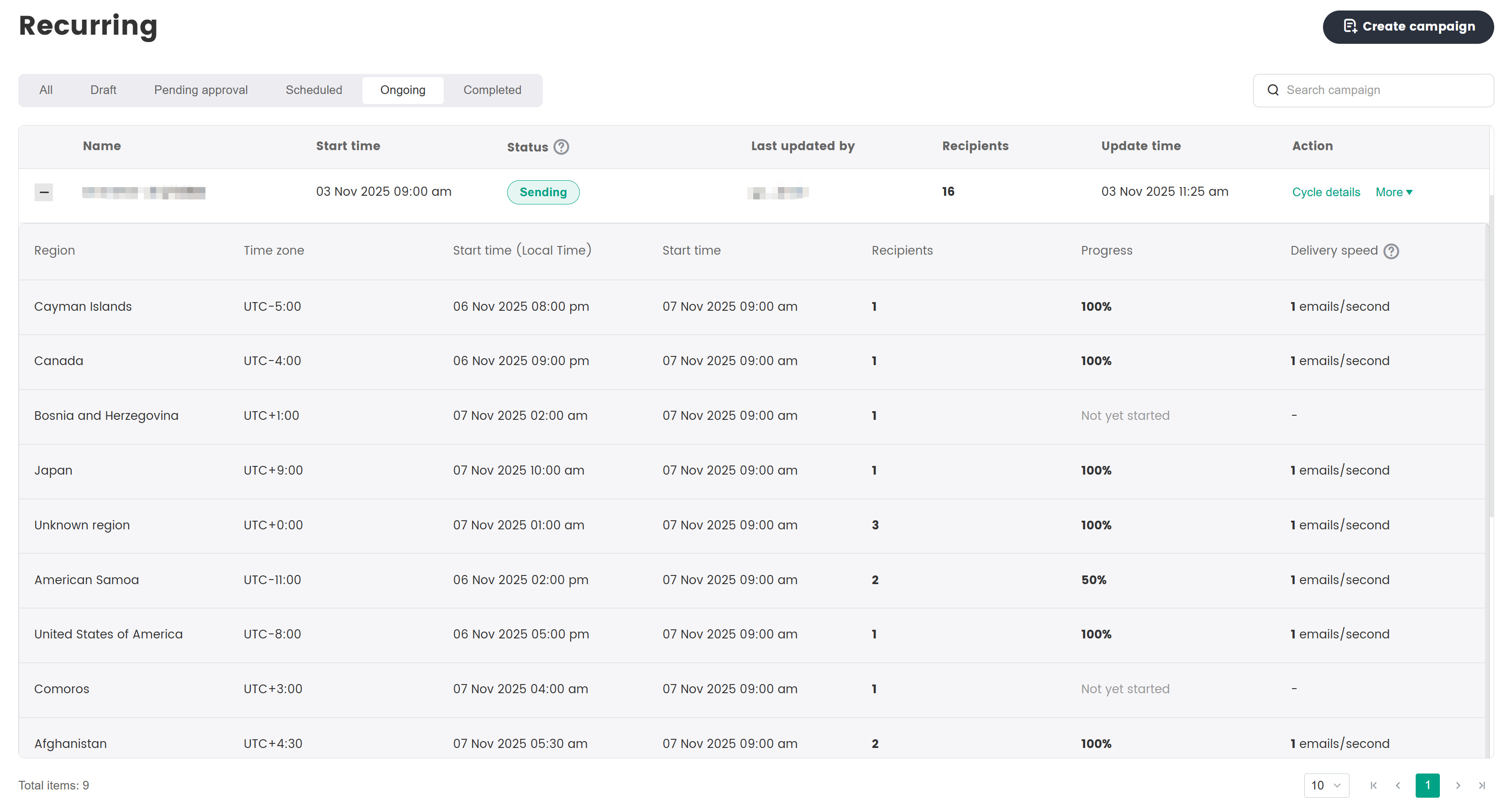
[Optional] For ongoing campaigns, you can pause the campaign at any time to stop sending, by clicking More > Suspend from the corresponding campaign.
- To modify the delivery time, click More > Edit, then modify the Delivery time. After the delivery time is modified, choose whether to apply the new settings to all subsequent cycles.

- Adjust all cycles after restarting campaign
- Adjust only the first cycle after restarting campaign
- To restart your campaign after missing a previous cycle, click More > Start, and select whether to resend the missed cycles.
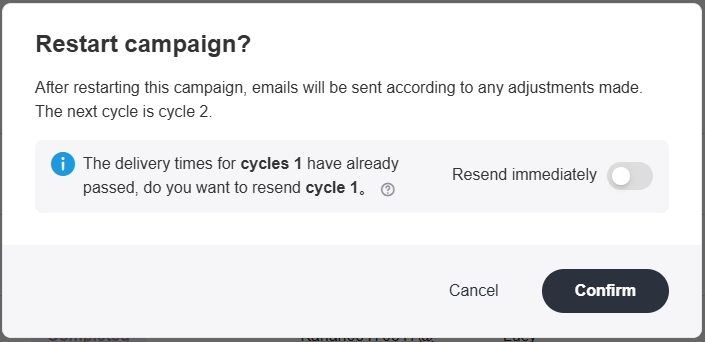
- To modify the delivery time, click More > Edit, then modify the Delivery time. After the delivery time is modified, choose whether to apply the new settings to all subsequent cycles.