Test Campaigns
We recommend testing the campaign template before officially launching a campaign to ensure its quality and effect and reduce the risk of errors. Email template verification mainly includes checking whether images, links, videos, and more are displayed normally, confirming whether the display effect of emails in different clients meets expectations, and adjusting templates in time.
Set Test Recipients
Set a list of contacts to receive the testing version of a campaign before officially sending the campaign to all contacts.
At the top of the SmartLink sidebar, click your account name, then select Project settings.
In the Project settings page, click Tester > Add tester.
In the popup to add frequent testers, select a language and enter the email addresses of the testers for that language, then click Confirm to save them.
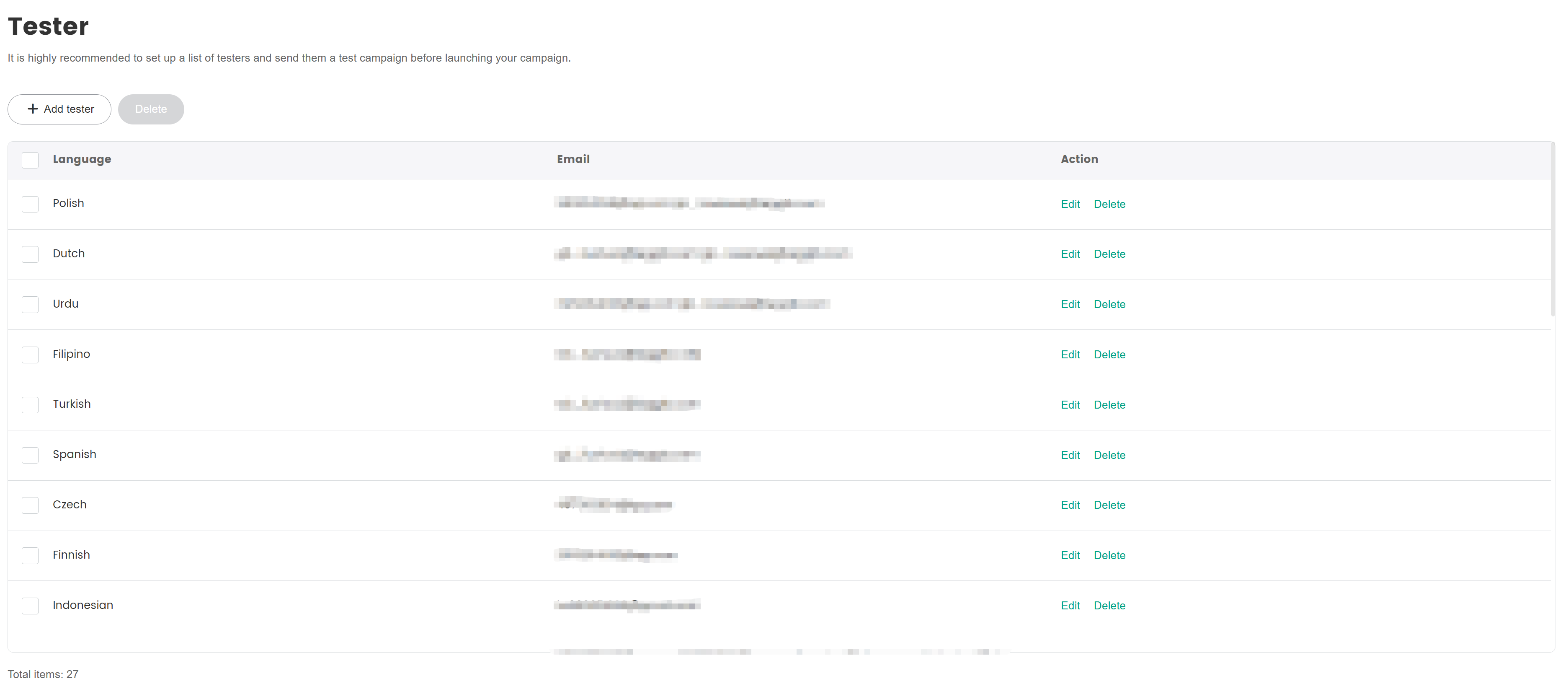
Send Test Emails
After editing the campaign, click Preview and test.
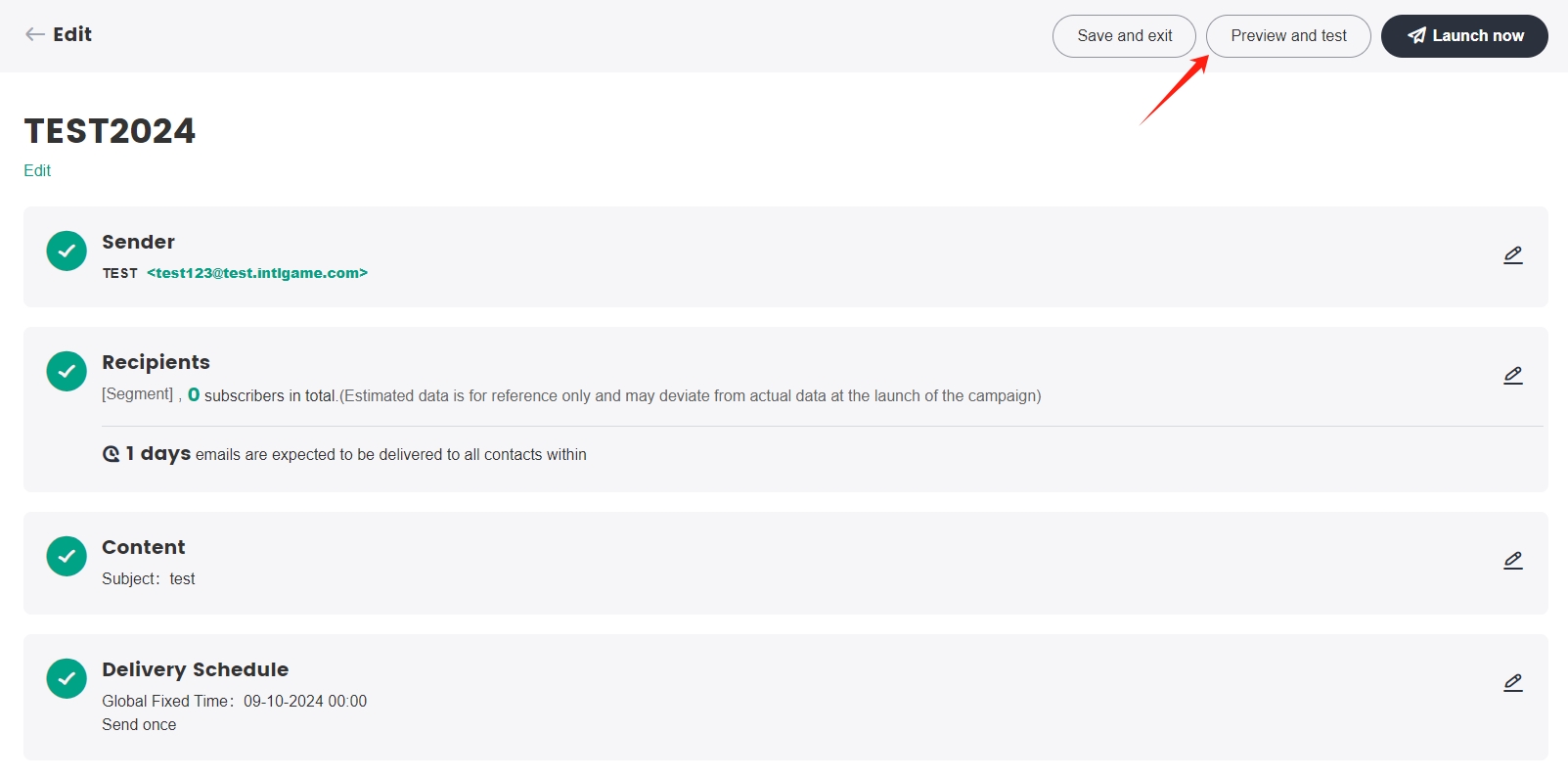
In the preview popup, confirm that the email address of the test recipient list is correct, and click Send now.
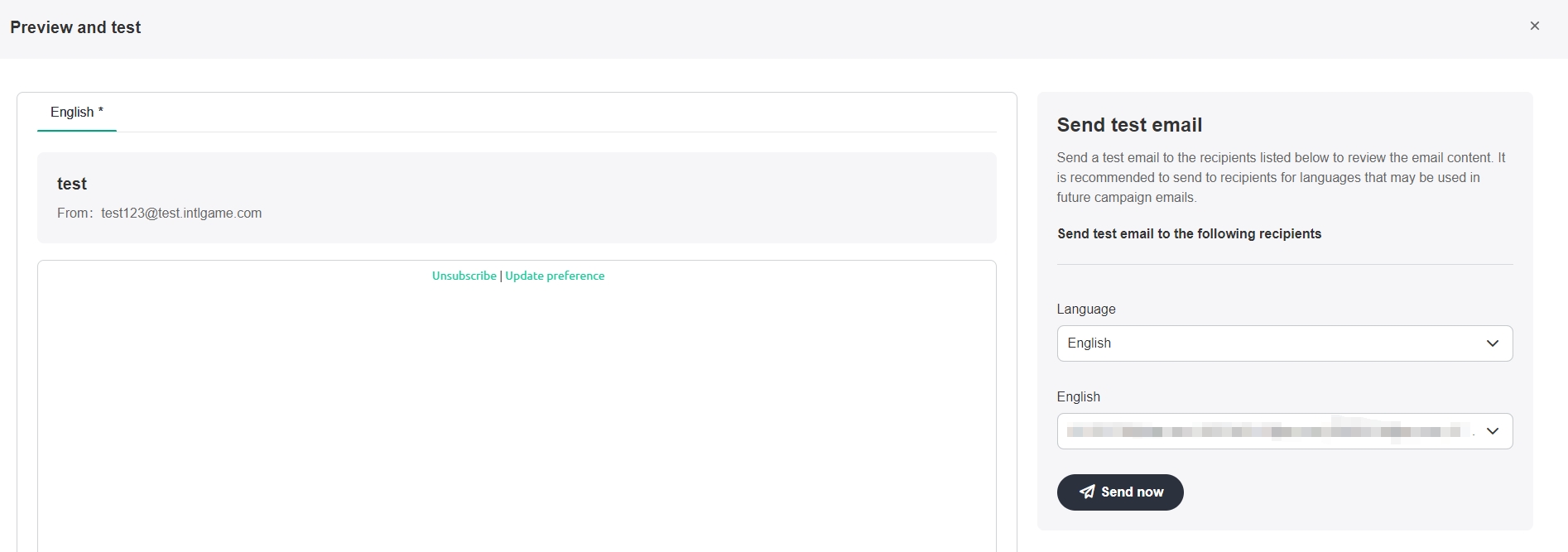
After receiving the test email, the frequent testers will examine the email.
noteThe subject line of test emails will have a [SmartLink] prefix, whereas emails sent for official campaigns will not.