Create and Send Campaigns
After preparing general configurations such as target users, email content, and sender information, you are ready to create a marketing campaign. This article introduces how to create and send a campaign.
The campaign launch process in this article is written from the perspective of the owner and admin roles. To check the launch process for the author role, see Campaign Launch Application and Approval。
Prerequisites
Procedures
In the SmartLink navigation bar,select Email, then select Regular under Campaigns,and click Create campaign.
Enter a unique Campaign name for your campaign.
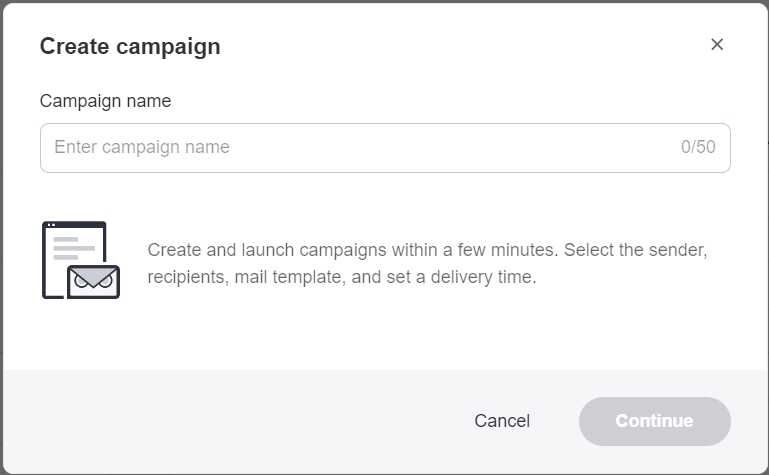
Enter your sender details.
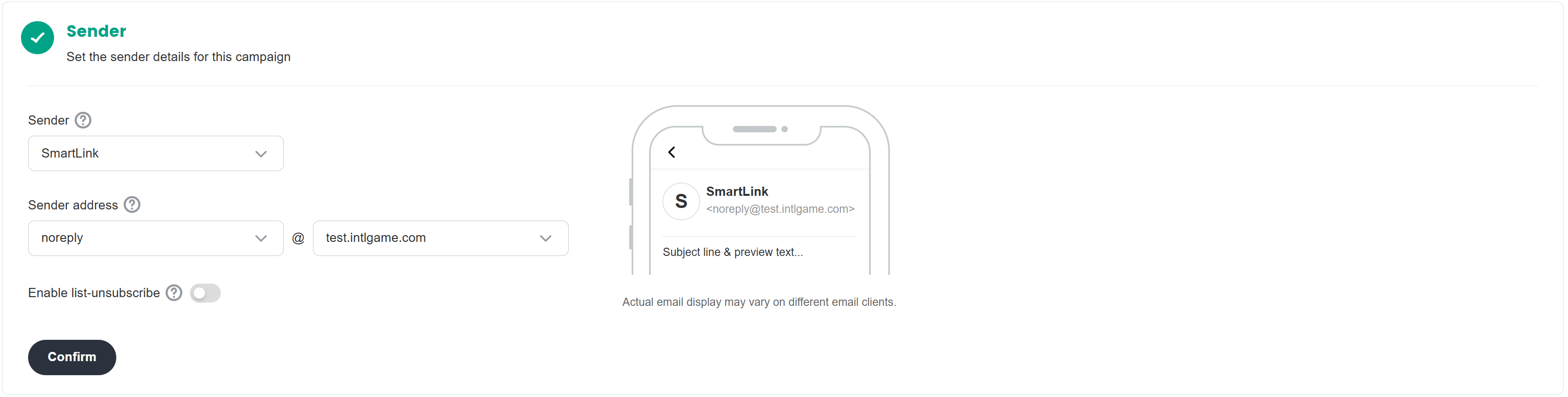 note
noteWith the list-Unsubscribe button enabled, contacts can enjoy easy one-click unsubscribe right from their email list, no need to open any emails.

Enter the recipient details for this campaign.
- You can choose your target audience by selecting tags.
- You can divide your contacts into groups based on user demographics by selecting segments. For more information, see User Segmentation Description.
- You can also select all contacts as the target audience for the campaign.
- You can create a new segment for the recipients of this campaign.
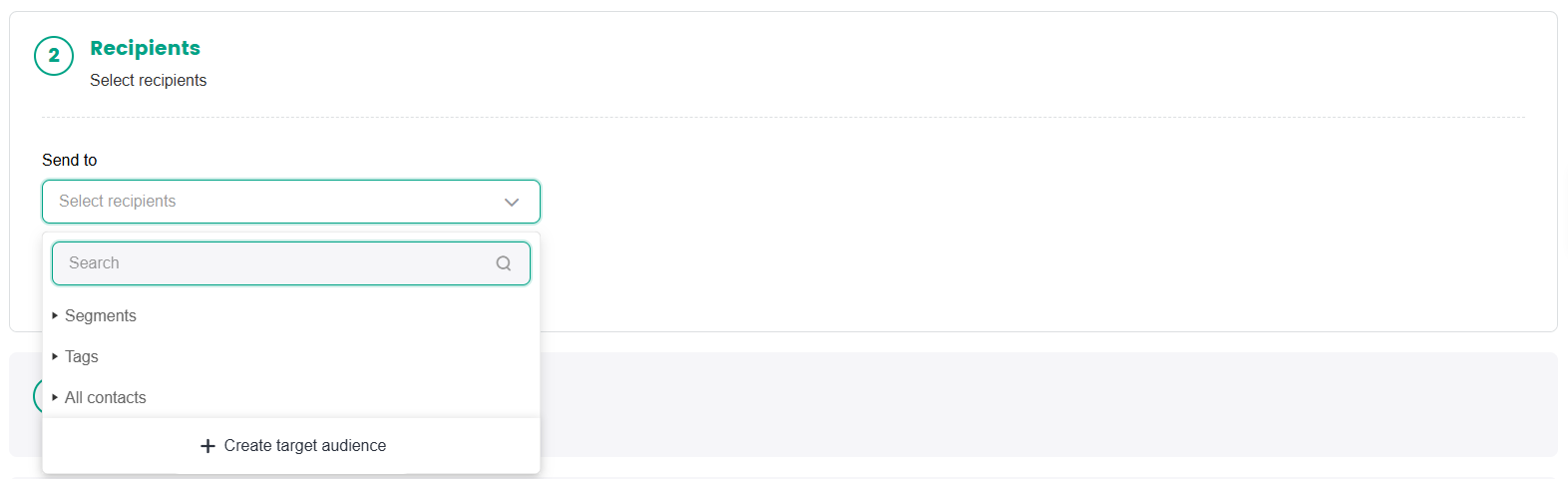 caution
cautionSending a campaign to all contacts means an email will be sent to all users, including those whose status is 'Unsubscribed' or 'Unknown'. It is not recommended to send emails to unsubscribed users.
cautionIf the number of recipients exceeds 1 million, please contact SmartLink_service@proximabeta.com to confirm the project's mailing quota before launching the campaign. Otherwise the campaign may be suspended due to quota limitations.
Configure the email template to be used for this campaign.
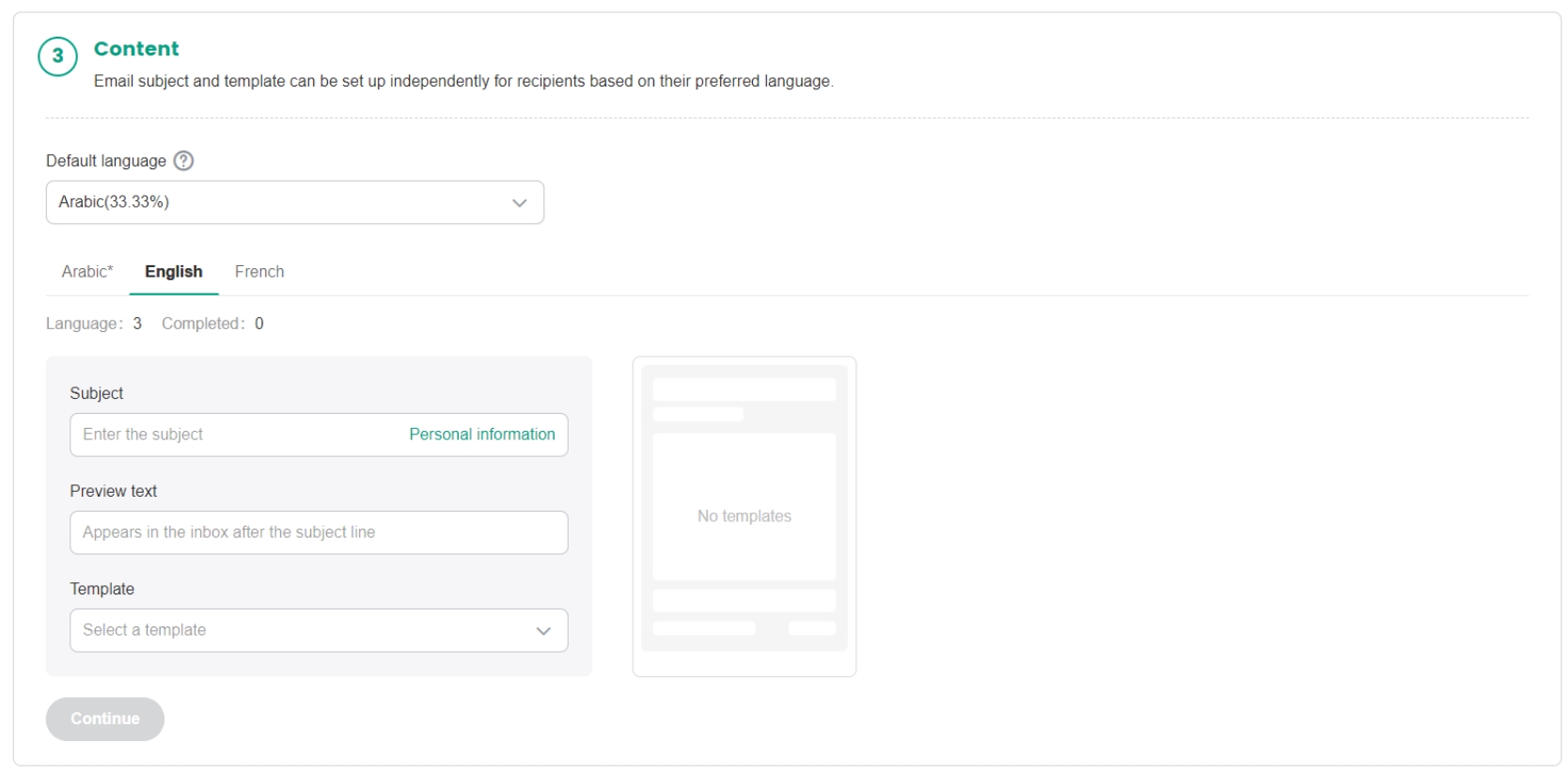 note
noteDynamic placeholders can be added to the email subject line. For more information on using dynamic placeholders, see Customize Email Content.
Set the Delivery Schedule, to define the delivery start time of your campaign.
Email delivery blockout settings can be enabled, which adapts to the local time zones of your contacts automatically to prevent outreach during non-optimal hours.- Global Fixed Time: Start sending the campaign at the same time to all users. Applicable when your audience are from the same time zone, or when it is impossible to identify the time zones of your audience.
- Region Fixed Time: Start sending the campaign at the same local time for each user. Applicable when your audience are from different regions in the world, and you want to reach them during their local daylight hours to improve the open rate of your campaign.
- Optimal Sending Time: Customize delivery start time according to each region, by catering to the subscriber preferences of audiences around the world. SmartLink has in-built an optimal delivery time for each region, which can be further customized according to your needs.
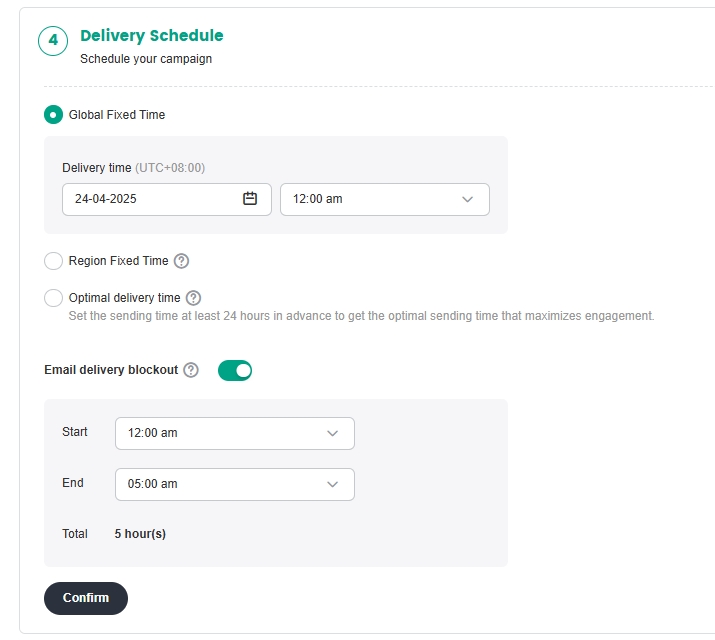
Select an appropriate Campaign purpose for your campaign. This will allow for a more intuitive comparison with data from similar campaigns, enabling you to accurately evaluate the campaign's effectiveness and make strategic adjustments accordingly.
- Test period:
- Pre-registration requirements
- Playtest start time
- Playtest survey
- Playtest end time
- Player activation:
- Game launch
- Game update
- In-game event
- Recurring achievements report
- Churn prevention
- Churn analysis survey
- Player payment:
- First time purchase promo
- In-game purchase promo
- Others:
- Others
- Other announcement (non-marketing)
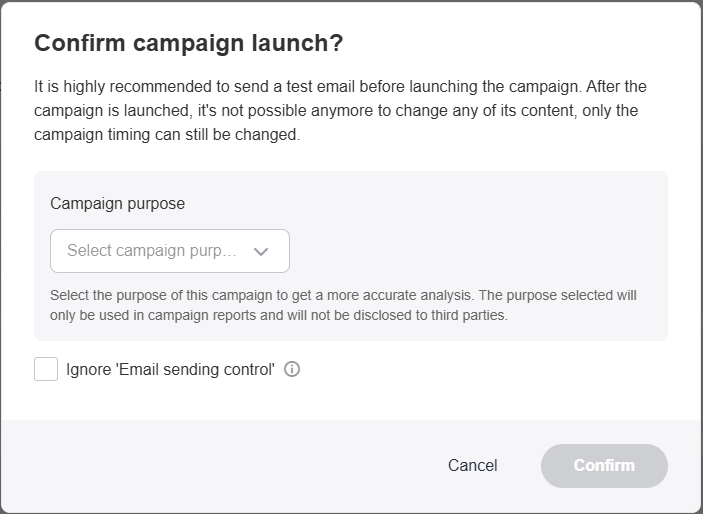
- Test period:
Click Launch now, then click Confirm in the popup.
After launching a campaign, view the real-time delivery progress by region from the list of campaigns. The campaign delivery speed, updated in real-time based on actual delivery conditions, as well as the estimated campaign completion time are available.