Campaign Groups
SmartLink allows users to combine multiple campaigns into a single group, enabling data consolidation. This enables the aggregation and analysis of the overall effectiveness of multiple campaigns, providing a comprehensive perspective for strategy optimization.
Procedures
In the SmartLink navigation bar,select Email, then select Campaign reports under Analytics to enter the Campaign reports page.
Select Campaign groups, then click Create campaign group.

Enter the Campaign group name, then select the campaigns to be grouped.
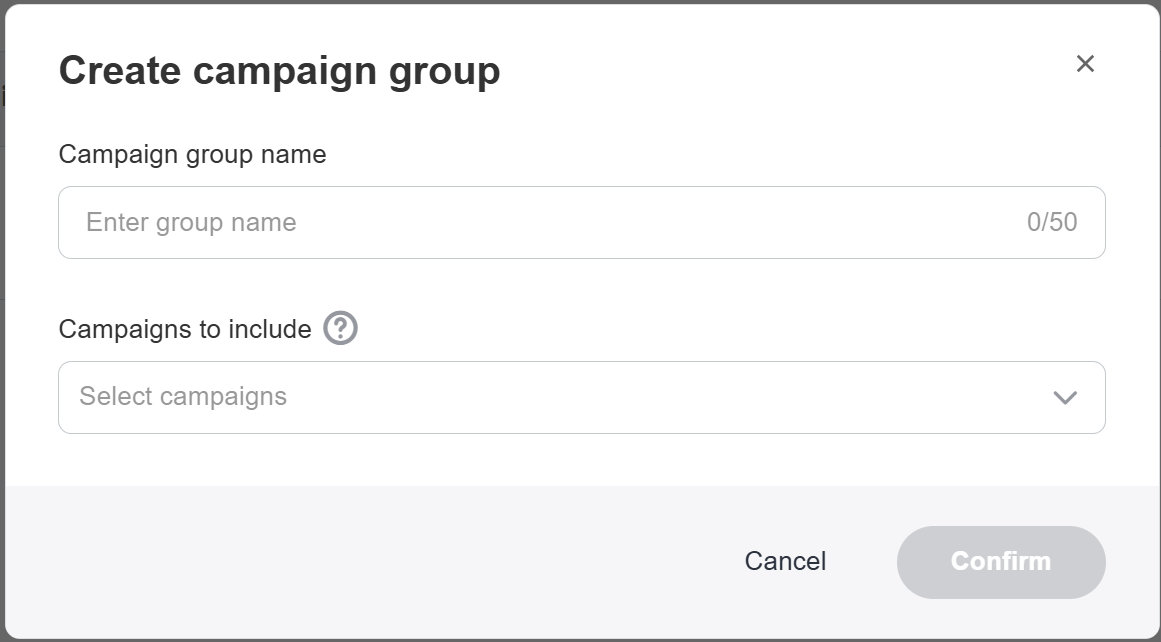
Click Confirm after selection is complete. The campaign group can be viewed from the List of campaign groups.
- Recipients: Sum of recipients across all campaigns within the campaign group.
- Delivered: Sum of Delivered emails across all campaigns within the campaign group.
Delivery Rate: Delivered / Sent of emails across all campaigns within the campaign group. - Opened: Sum of Opened emails across all campaigns within the campaign group.
Open Rate: Opened / Delivered of emails across all campaigns within the campaign group. - Clicked: Sum of Clicked emails across all campaigns within the campaign group.
Click-to-open Rate: Clicked / Opened of emails across all campaigns within the campaign group.
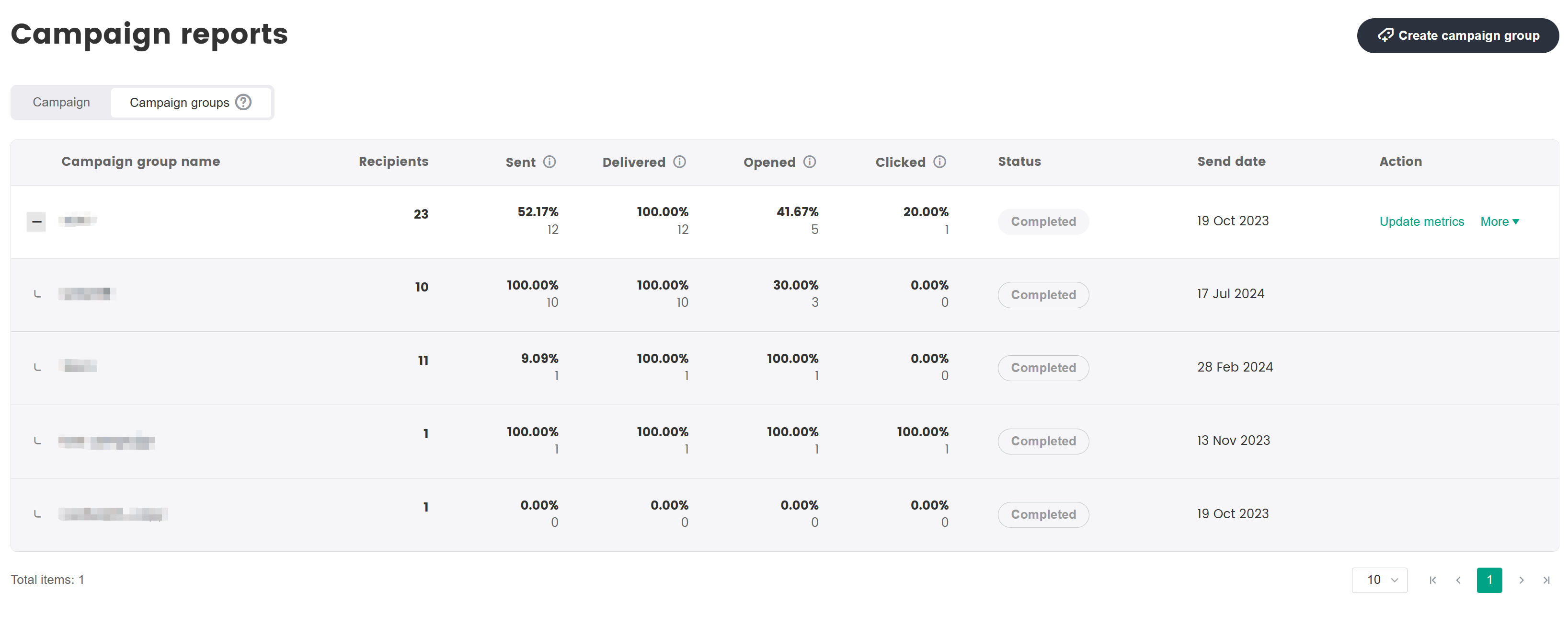 note
noteCurrently, only regular campaigns can be grouped. Grouping of recurring campaigns or AB testing campaigns is not supported.