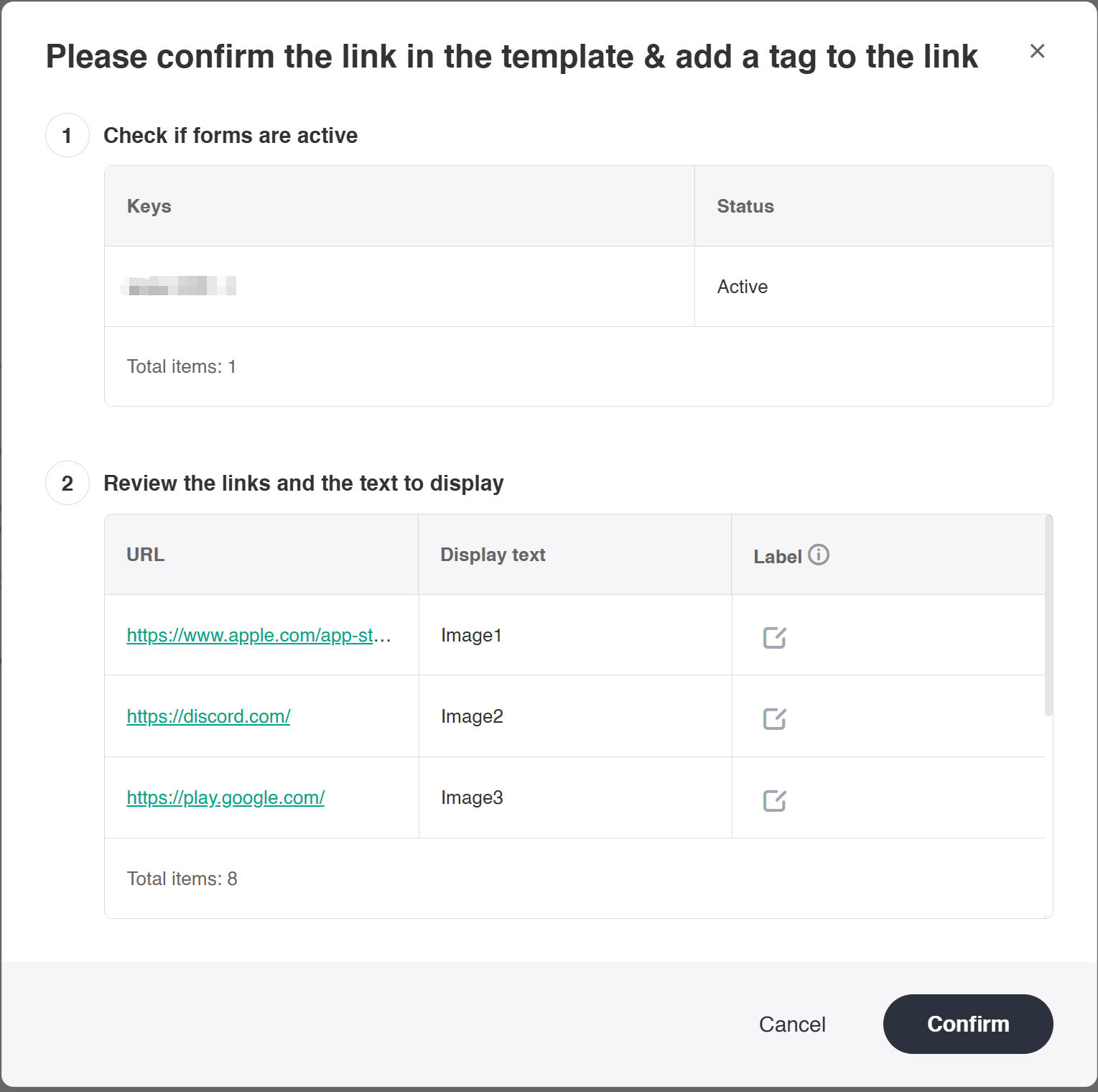Manage Sign-Up Forms
SmartLink's sign-up form allows players to fill in their personal information and sign up to your newsletter. After a player fills out the form, SmartLink will store their information securely in a database for future email campaigns. Besides simplifying a player's sign-up experience, the sign-up form also collects player information effectively to optimize your future email campaigns.
Create a new sign-up form
In the SmartLink navigation bar, select Contacts page,then select Forms under Contacts,and click Create form.
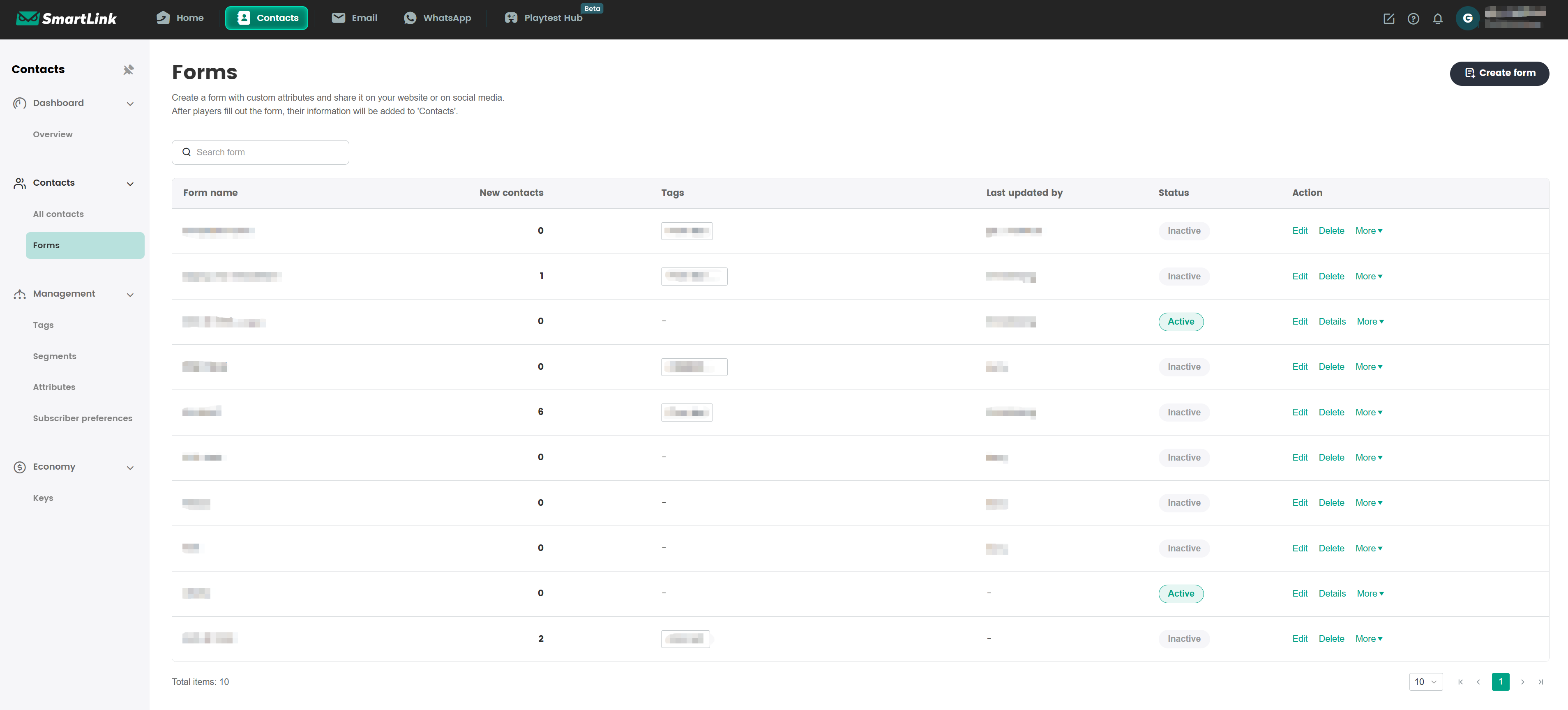
Enter the Form name, then click Confirm to proceed to set up your form. All available contact attributes are displayed in the form by default, and can be removed according to your needs.
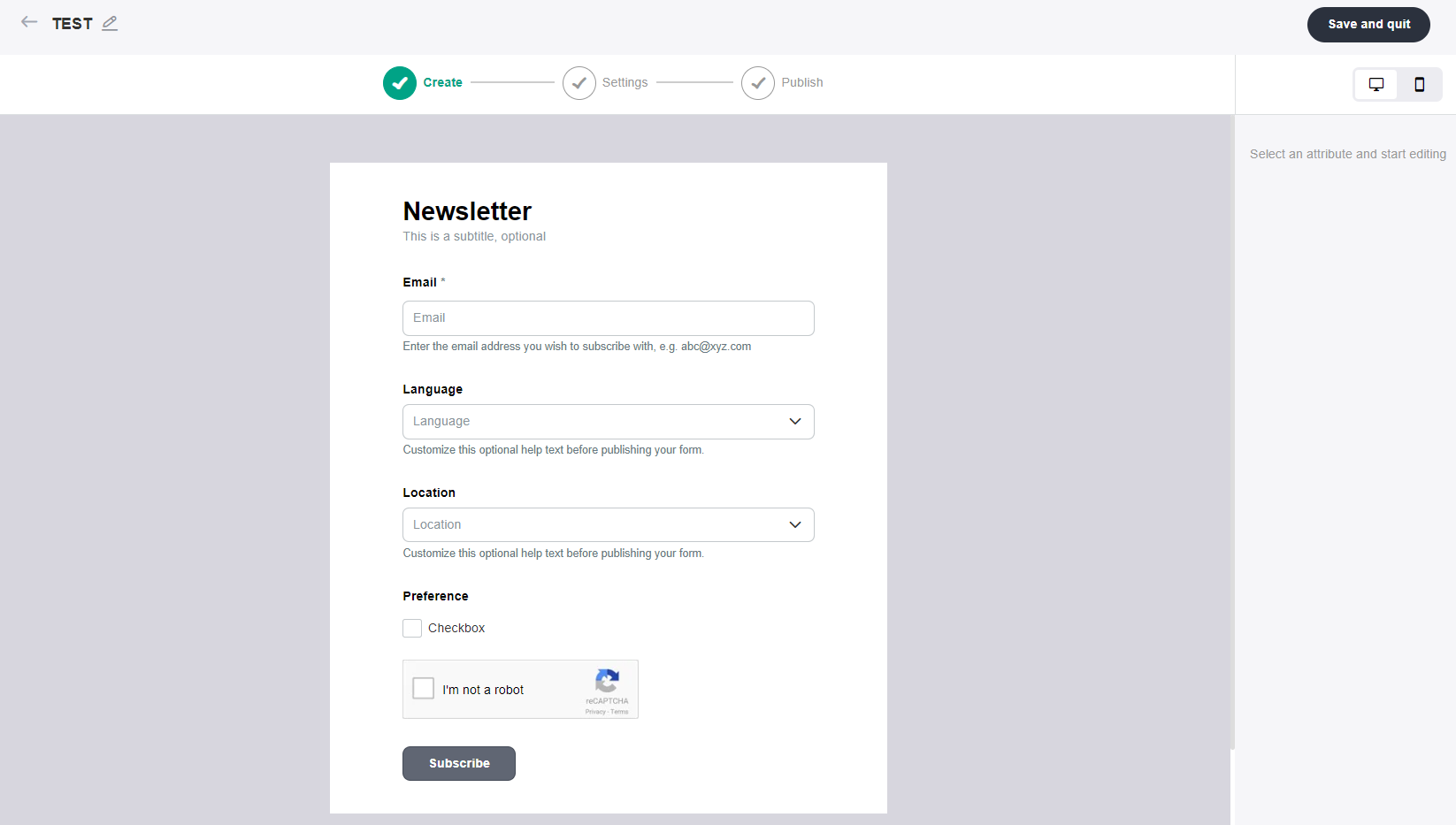
[Optional] To remove a component, hover over any component and click the - sign that appears on the right. To add more components, click the + sign instead, then select the component type to be added from the Add component popup. The component will be added under the selected component.
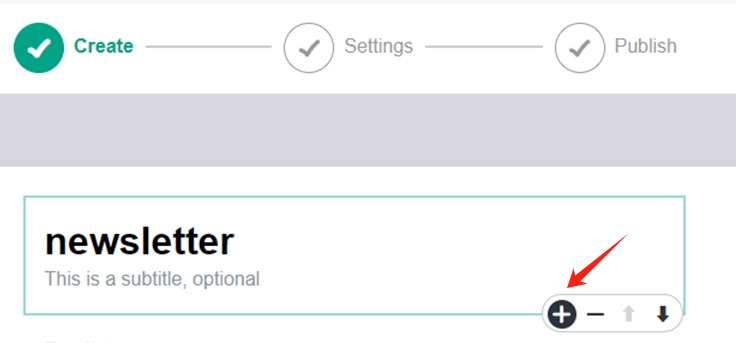
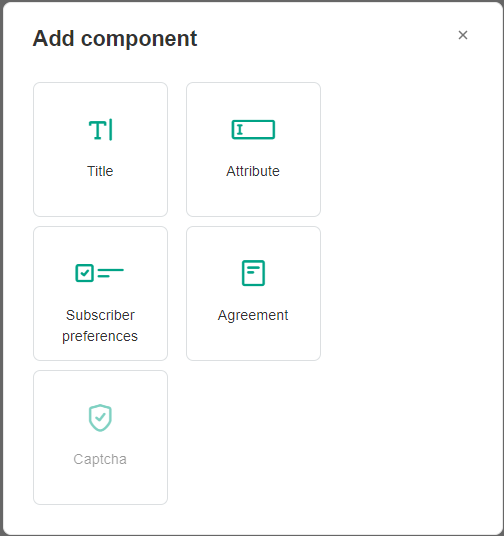
Ensure that all required fields for each component has been completed, then click Continue.
In the Settings page, choose the actions to be performed after a user submits the form, then click Save and continue to save your form. A list of all sign-up forms can be found on the Forms list.
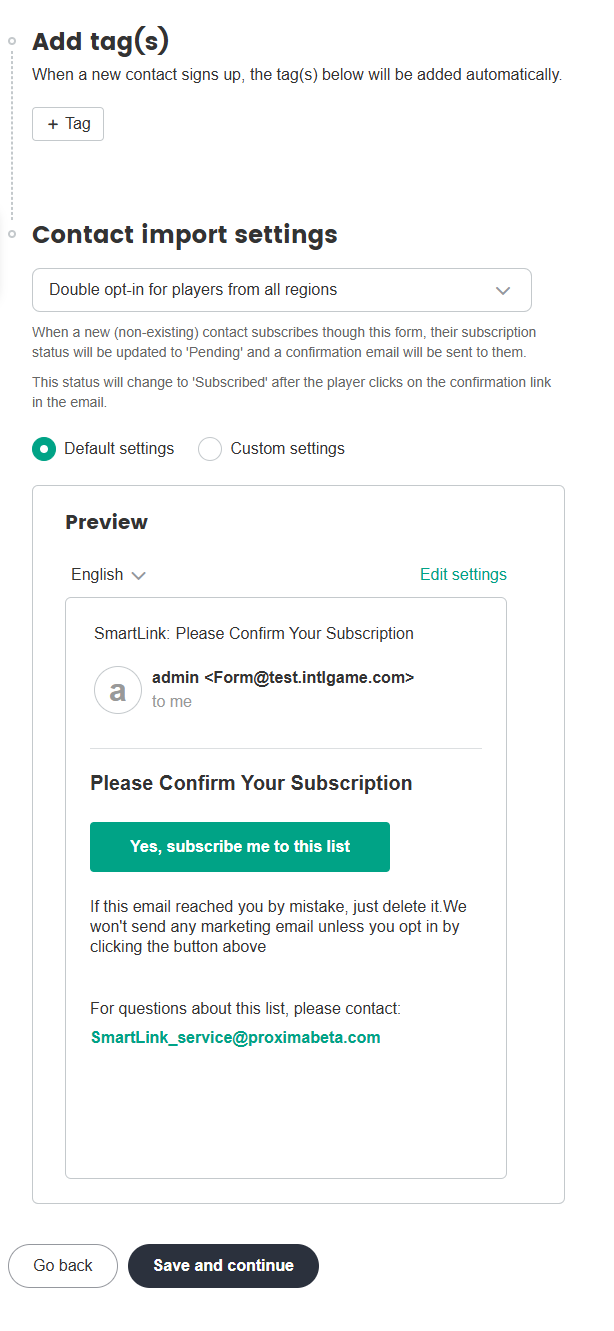
- Add tag(s): Whether to label the contact with a specific tag after the form is submitted.
- Double opt-in settings: Choose the opt-in settings for this form, see Configure Double Opt-in for more details.
[Optional] On the Publish page, use the toggle to change the publishing status of the form.
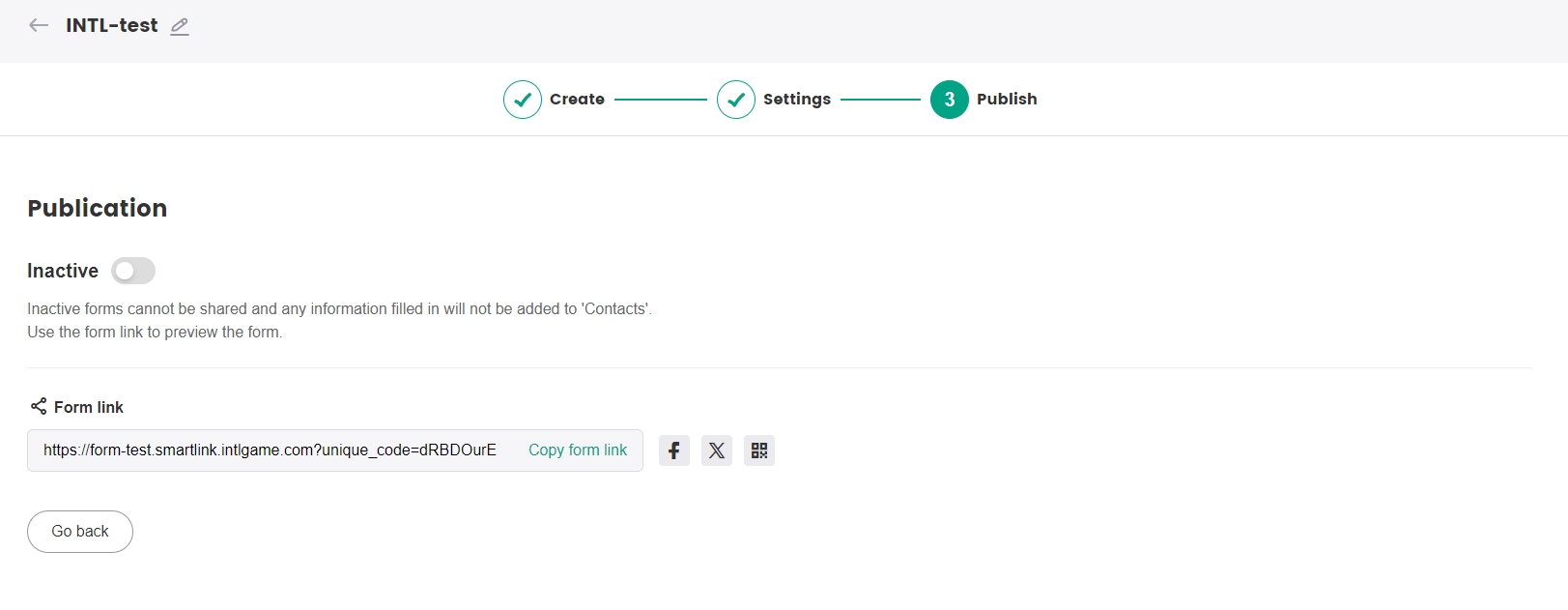
- Inactive: This form cannot be shared and any information submitted through this form is not recorded.
- Active: This form can be shared via a link or directly on social media. Information submitted through this form will be recorded in your contacts.
Insert a form in the email template
In the SmartLink navigation bar,select Email, then select Marketing under Templates.
In the Marketing page, click Create Marketing Template.
Select a standard template under Standard templates, then enter a name for your template in the popup.
The template name cannot exceed 50 characters.[Optional] Select a folder under Folder name to place this new template in. This will help keep all your templates better organized.
Click Confirm.
Open the email template editor and drag the Form component from the right toolbar into the editor.
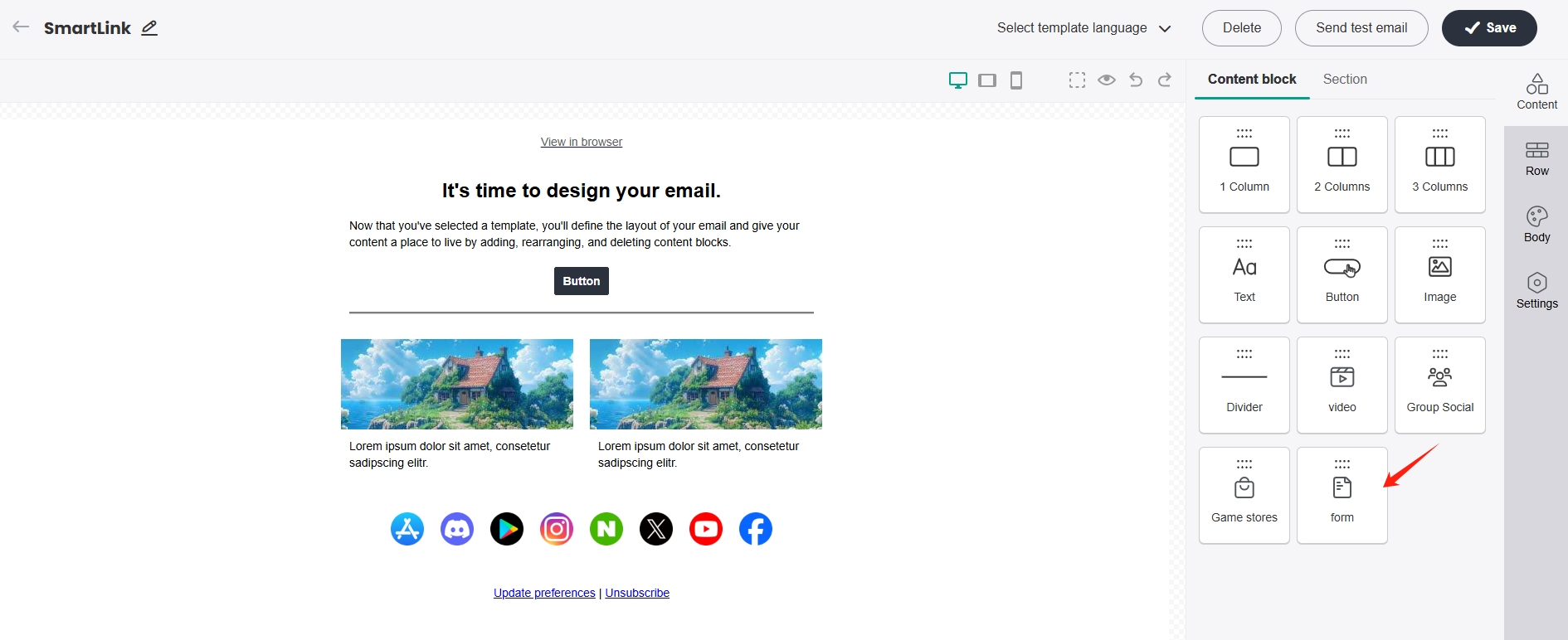
Select the Form component, then complete the form configurations in the right panel. Select your form, its appearance, the display of pre-filled information, and the link validity.
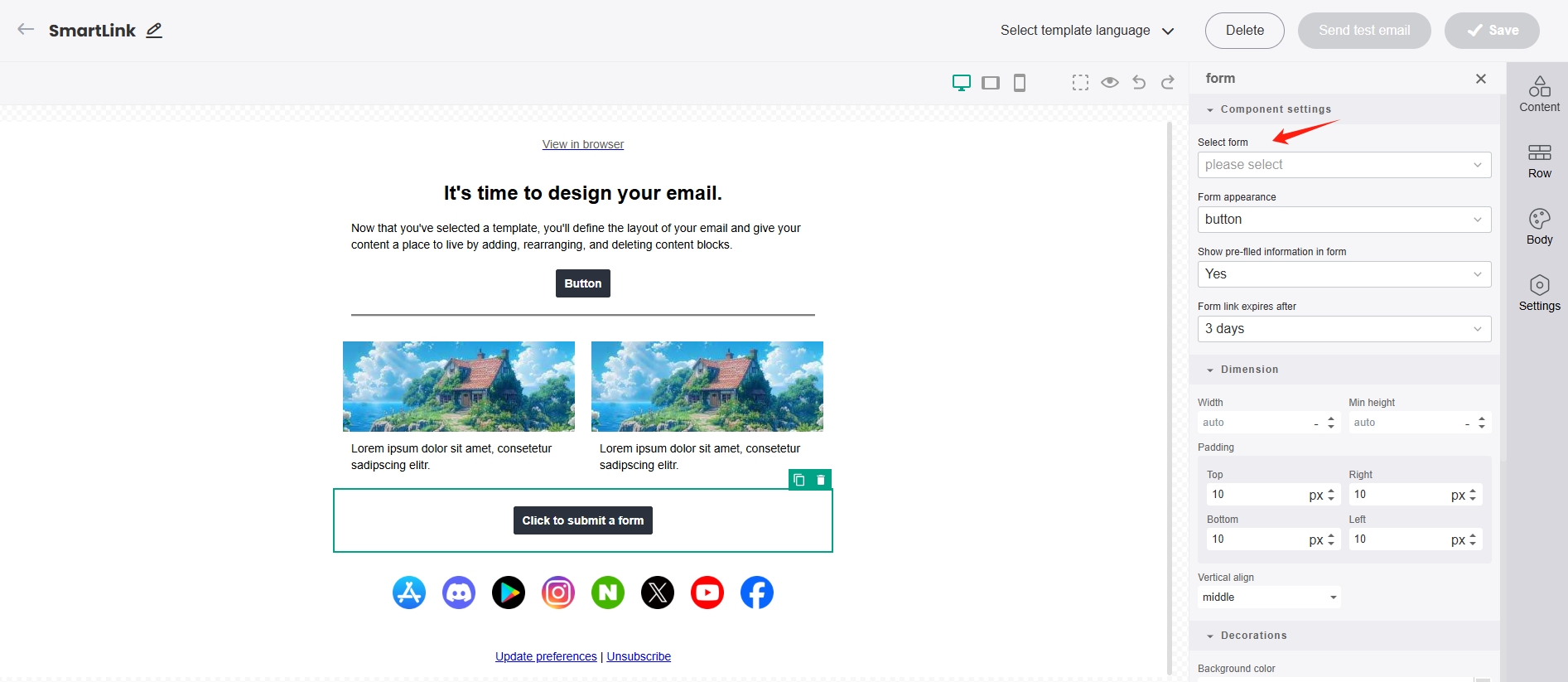
After finishing the template layout, click Save to save the template to the list of templates.
Verify if the status of the selected forms have been set to Active in the popup, then click Confirm.