Manage Blocklist
In an email marketing system, it is important to establish a contact blocklist. A blocklist contains the email addresses of bad subscribers or those who had previously identified your emails as spam. The system will filter out these addresses automatically so as to not send mail to them, reducing the risk of being identified as a spam mail sender. In addition, establishing a blocklist will improve mail delivery rates and aids in protecting your brand reputation.
Procedures
At the top of the SmartLink sidebar, click your account name, then select Project settings.
In the Project settings page, select Details under Blocklist.
 note
noteThe system will update the blocklist automatically after the delivery of each campaign, and the effective duration varies according to the cause.
- hard-bounce: The email cannot be successfully delivered to the recipient's mailbox, usually due to the address being invalid or problems with the mailbox server. The effective duration for this type is 3 months;
- spam: Unsolicited or unauthorized mass advertising, promotional or irrelevant email. When your sending domain name is marked as a spam sender by the recipient, any subsequent emails will be blocked and filtered into the recipient's spam folder. The effective duration for this type is 1 year;
- custom: Manually added to the blocklist. This type has no expiry.
Click Add to blocklist, choose the method to upload the blocklist, then click Confirm to save.
Manual: Manually add email addresses
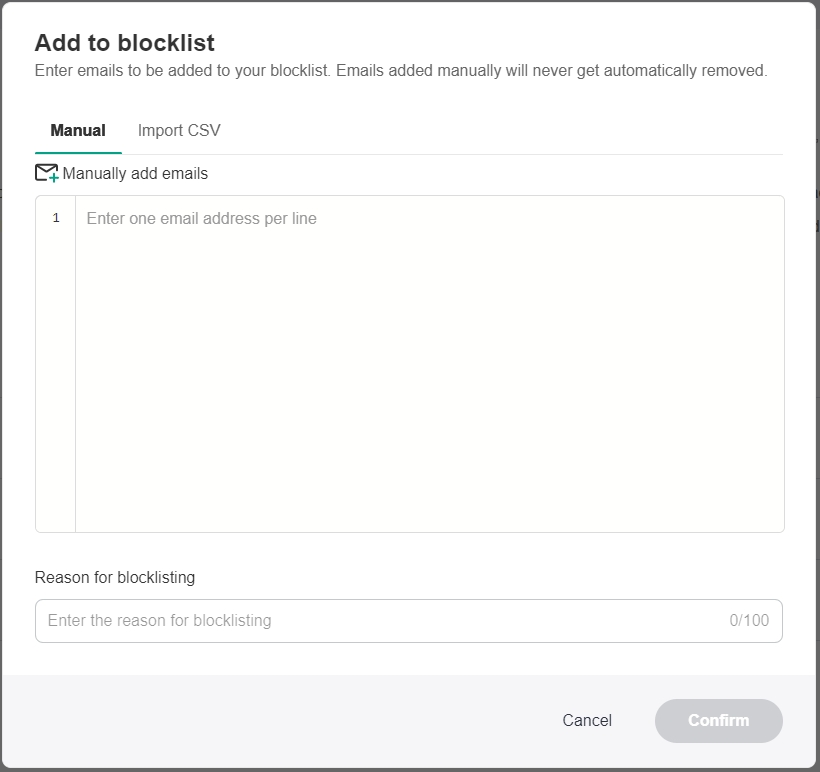
Import CSV: Upload CSV template
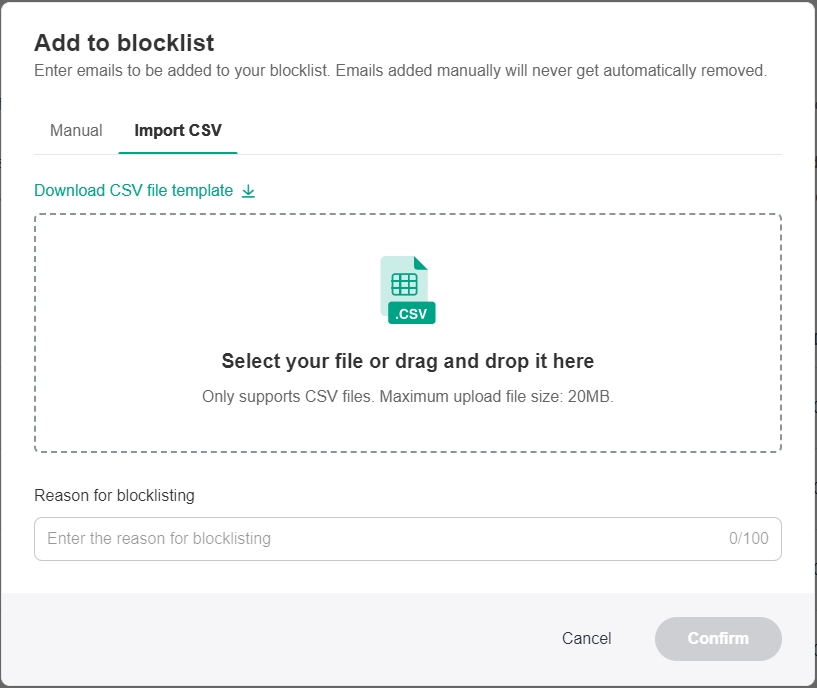
To remove an email address from the list, click Remove under the Action column for the corresponding email address. After successful removal, SmartLink will resume sending emails to this address.

SmartLink will resume sending emails to an address if it is manually removed from the blocklist. However, if the email bounces or gets marked as spam, your domain reputation may be affected.