Configure Double Opt-in
The double opt-in feature allows you to set up automated flows for sending double opt-in emails to contacts imported from APIs and forms, ensuring compliance with email marketing regulations and reinforcing consent obtained from contacts.
If the double opt-in feature is enabled, subscribers will be required to confirm their intent to subscribe by clicking a link in the email. This ensures that your mailing list consists only of contacts who are keen on receiving marketing emails, reducing the number of problems caused by unintended or malicious subscriptions.
Enabling double opt-in can also help ensure your compliance to privacy and anti-spam regulations in certain countries.
Procedures
At the top of the SmartLink sidebar, click your account name, then select Project settings.
In the Project settings page, select Details under Double opt-in (default).
In the Double opt-in settings page, configure the sender information and email content, then click Save.
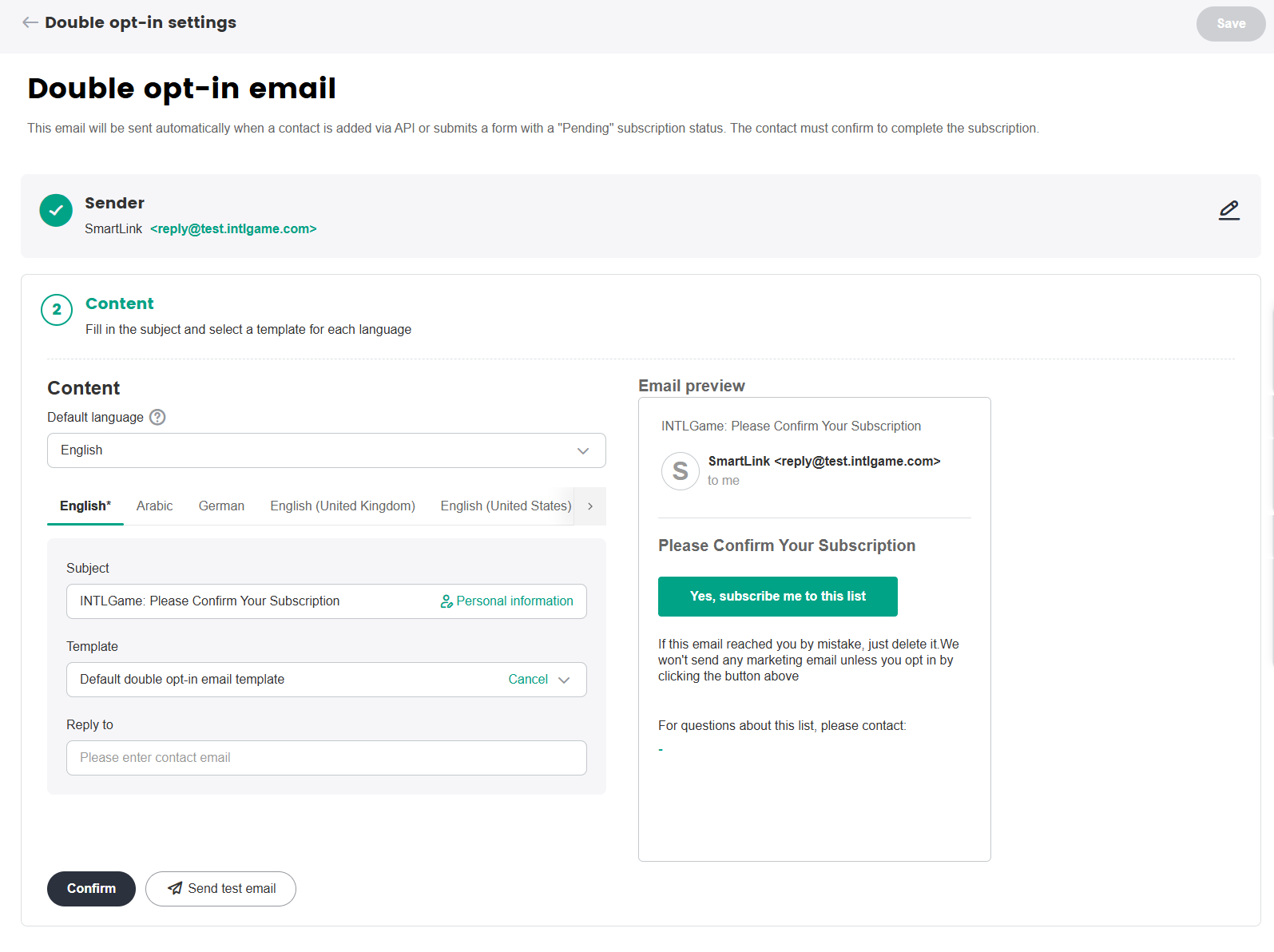
Set up double opt-in for forms
After creating the form, navigate to the form’s settings page. For detailed procedures on creating sign-up forms, see Manage Sign-Up Forms.
Choose whether to send a confirmation email to contacts from the selected source, the language used in the email will correspond to the language set for the contact.
- Single opt-in: When a contact subscribes though this form, their subscription status will be updated to Subscribed immediately.
- Double opt-in for players from specific regions: When a new (non-existing) contact from a specific regions (including Austria, Germany, Greece,Luxembourg, Norway, Switzerland) subscribes though this form, their subscription status will be updated to Pending and a confirmation email will be sent to them.This status will change to Subscribed after the player clicks on the confirmation link in the email.
- Double opt-in for players from all regions: When a new (non-existing) contact subscribes though this form, their subscription status will be updated to Pending and a confirmation email will be sent to them.This status will change to Subscribed after the player clicks on the confirmation link in the email.
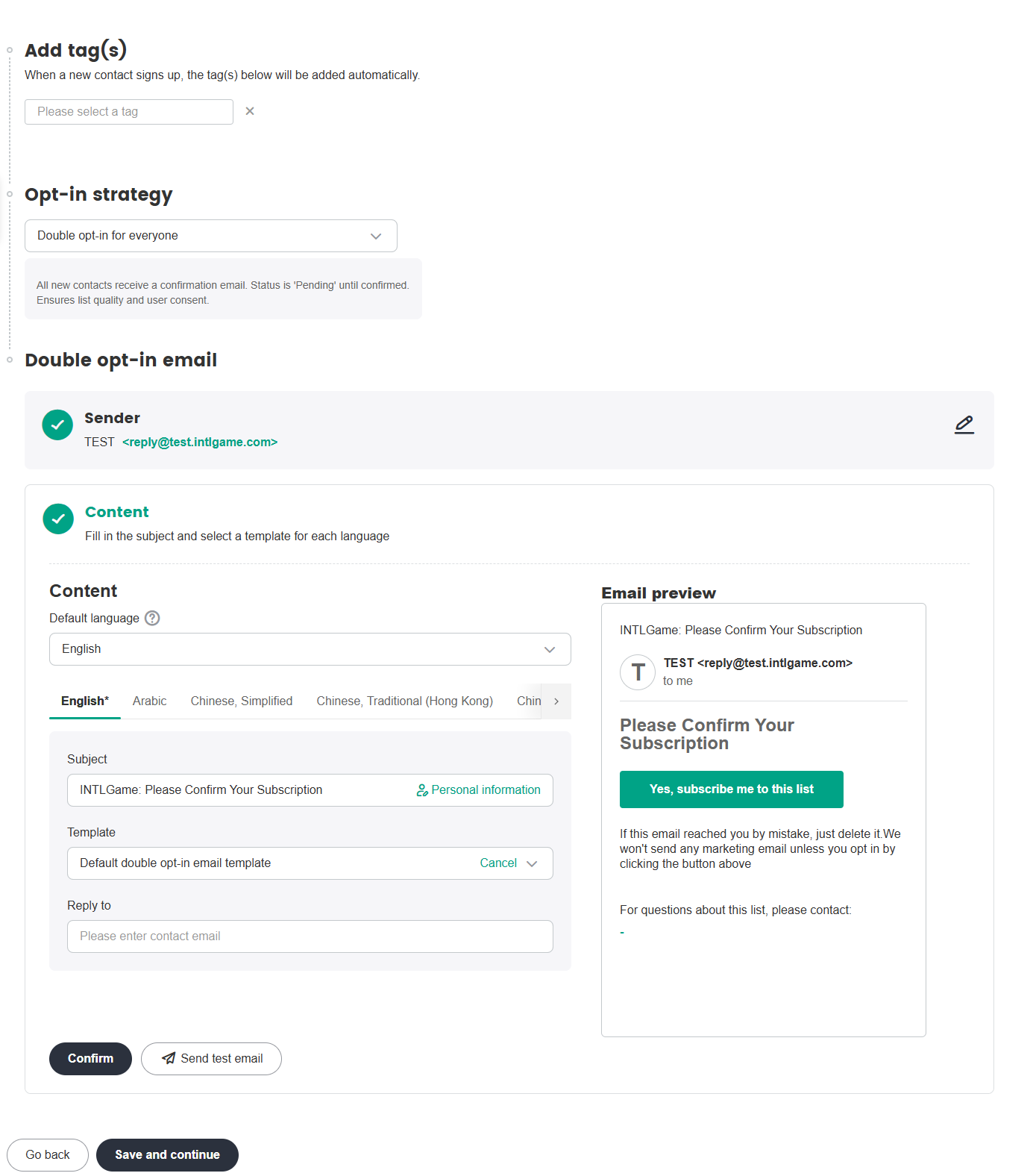
After configurations are complete, click Send test email to send a test email, or click Confirm to save.
After configurations are complete, click Save and Continue.
In the Publish page, use the toggle to change the publishing status of the form.
Set up double opt-in for APIs
Create an API key. For detailed procedures on creating API keys, see Manage API Keys.
[Optional] In the API key details page, you can configure the double opt-in email.Click Expand and configure to configure the double opt-in email.
After configurations are complete, click Send test email to send a test email, or click Confirm to save.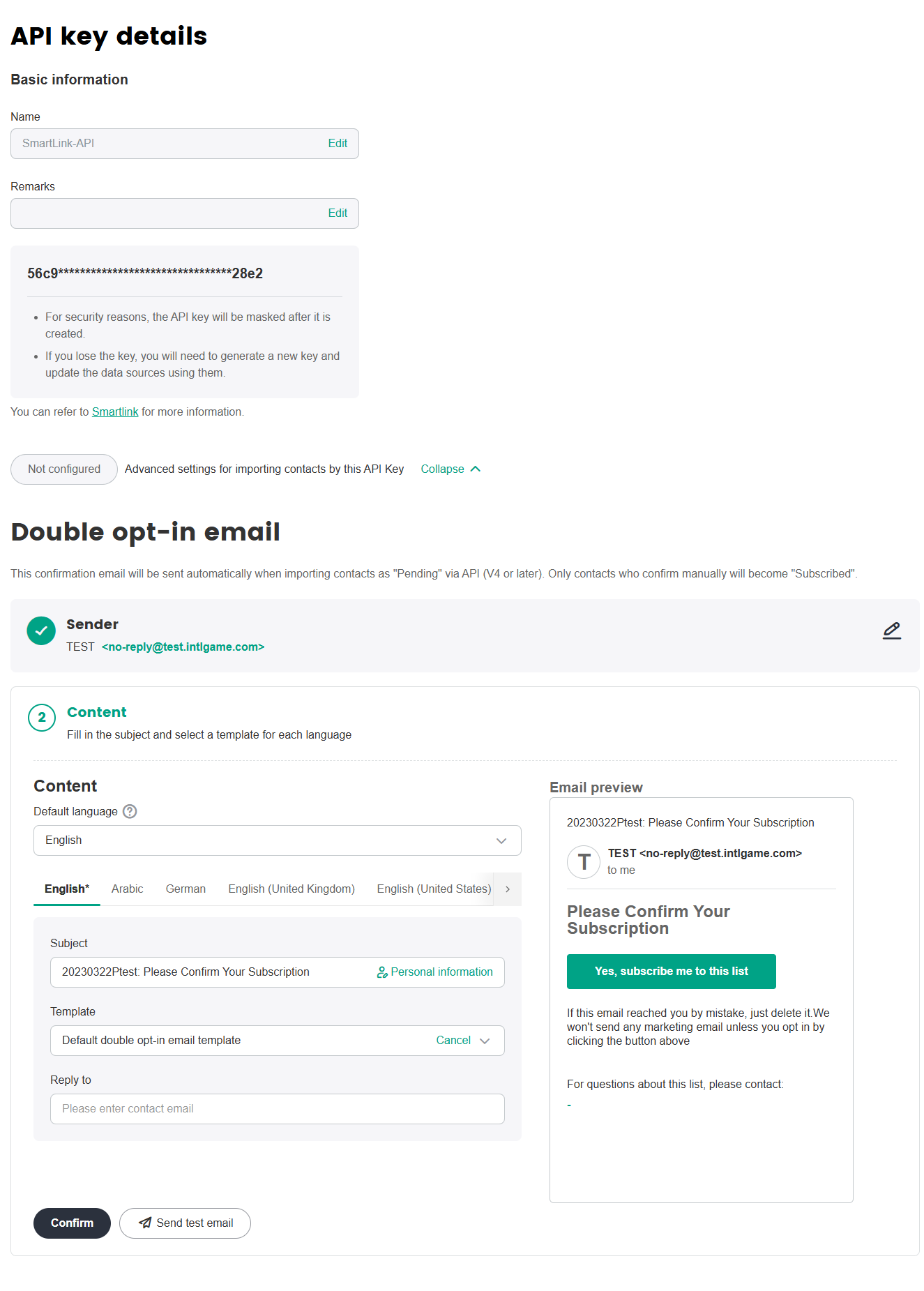 note
noteWhen contacts imported via API have the "pending" subscription status, the system will send a double opt-in confirmation email.