Manage Contacts by Tags
Tags are important for efficient contact management. Tags allow you to classify and mark a large number of contacts from multiple sources. Contacts marked with tags can be directly used in the following scenarios:
- When creating a user segment, you can add a tag as a basic condition and combine it with other basic conditions to form the final user segment.
- When creating a campaign, you can directly select contacts marked with a specific tag.
SmartLink allows manually creating and managing tags and supports directly tagging contacts when you upload or update them.
Create tags
In the SmartLink top sidebar, select Contacts page,then select Tags under Management,and click Create tag.

Give a name to the tag.
The tag name cannot exceed 100 characters and must be unique.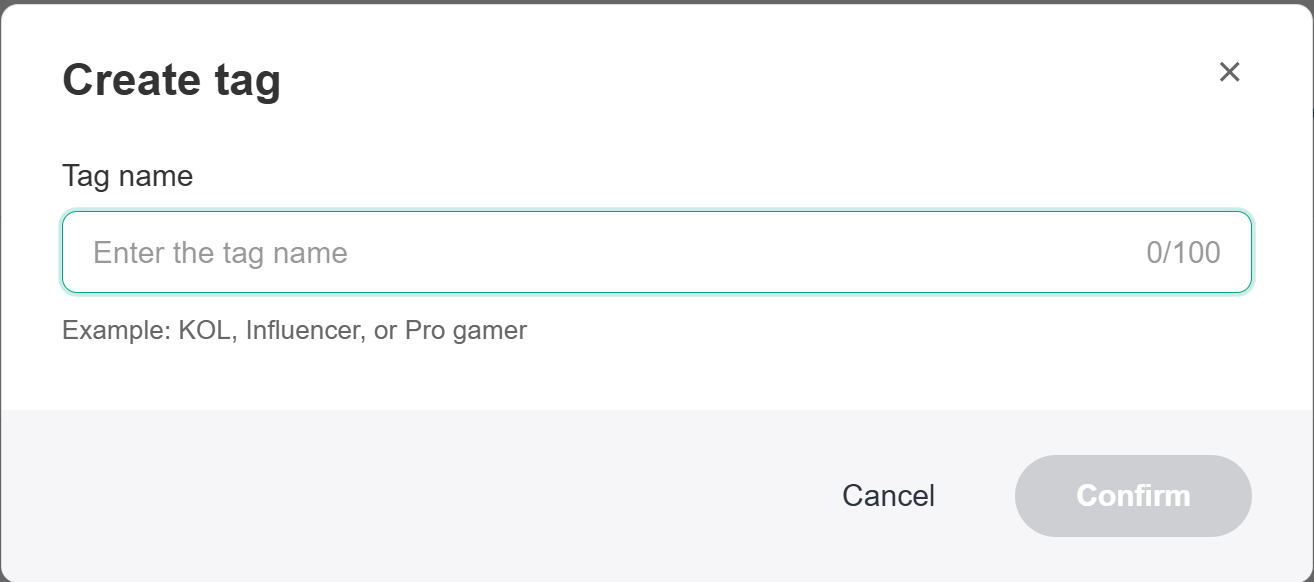
After saving, the tag will be created and appear in the tag list.
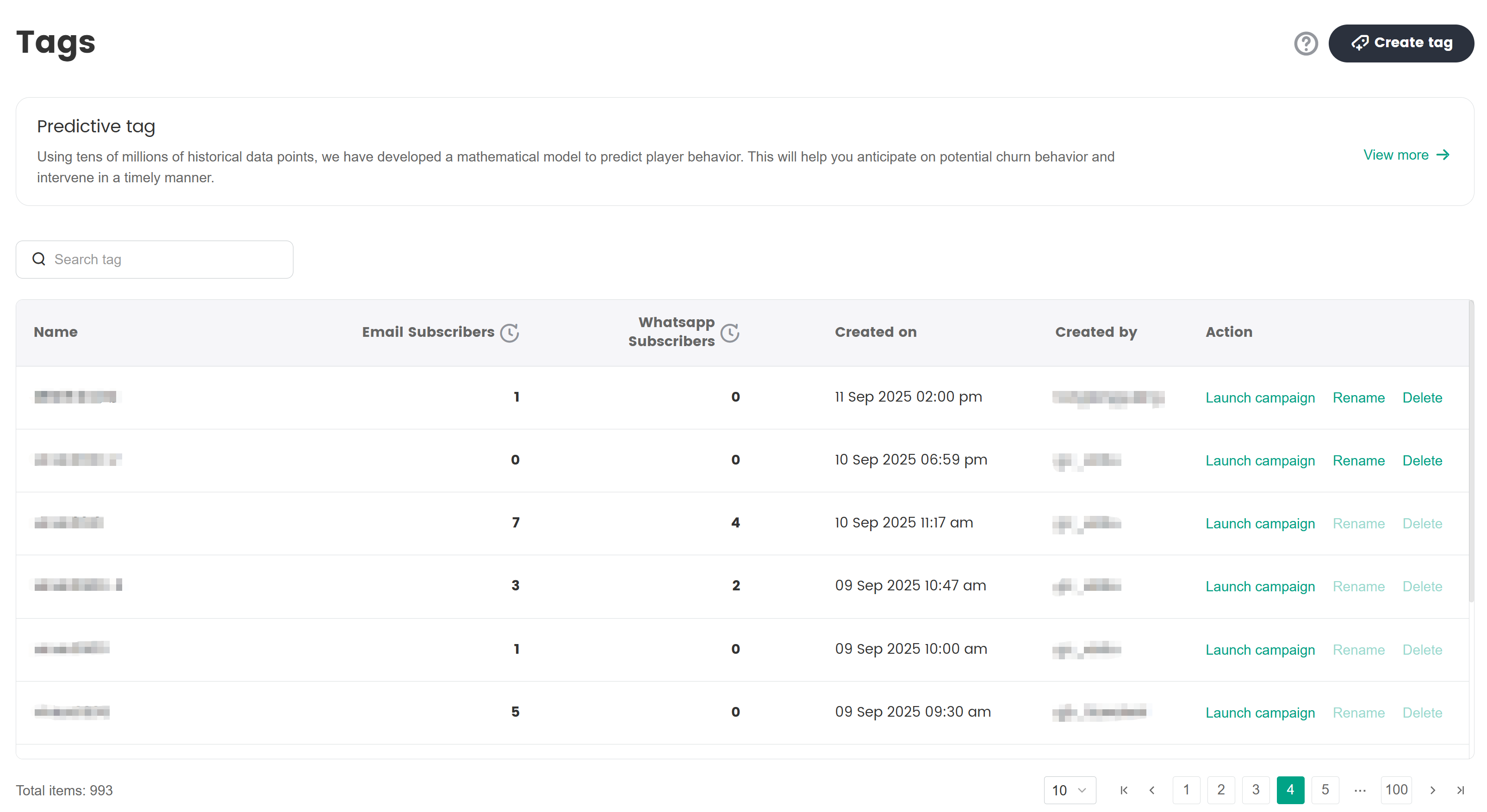
Import tags from offline files
In the SmartLink sidebar, select Contacts under Contacts.
Click Import contact(s) and select Upload a file.
Download the CSV template file and fill in your contact data accordingly.
 note
noteMake sure to delete the sample data in the template before filling in the contacts' real email and other information. You can only add tags that have already been created in SmartLink, otherwise the upload will fail.
After uploading your file, check the tags in the Match Attribute section. If everything is fine, continue to upload your contacts according to the Import Contacts guide. After the upload, verify whether the tags were successfully imported.
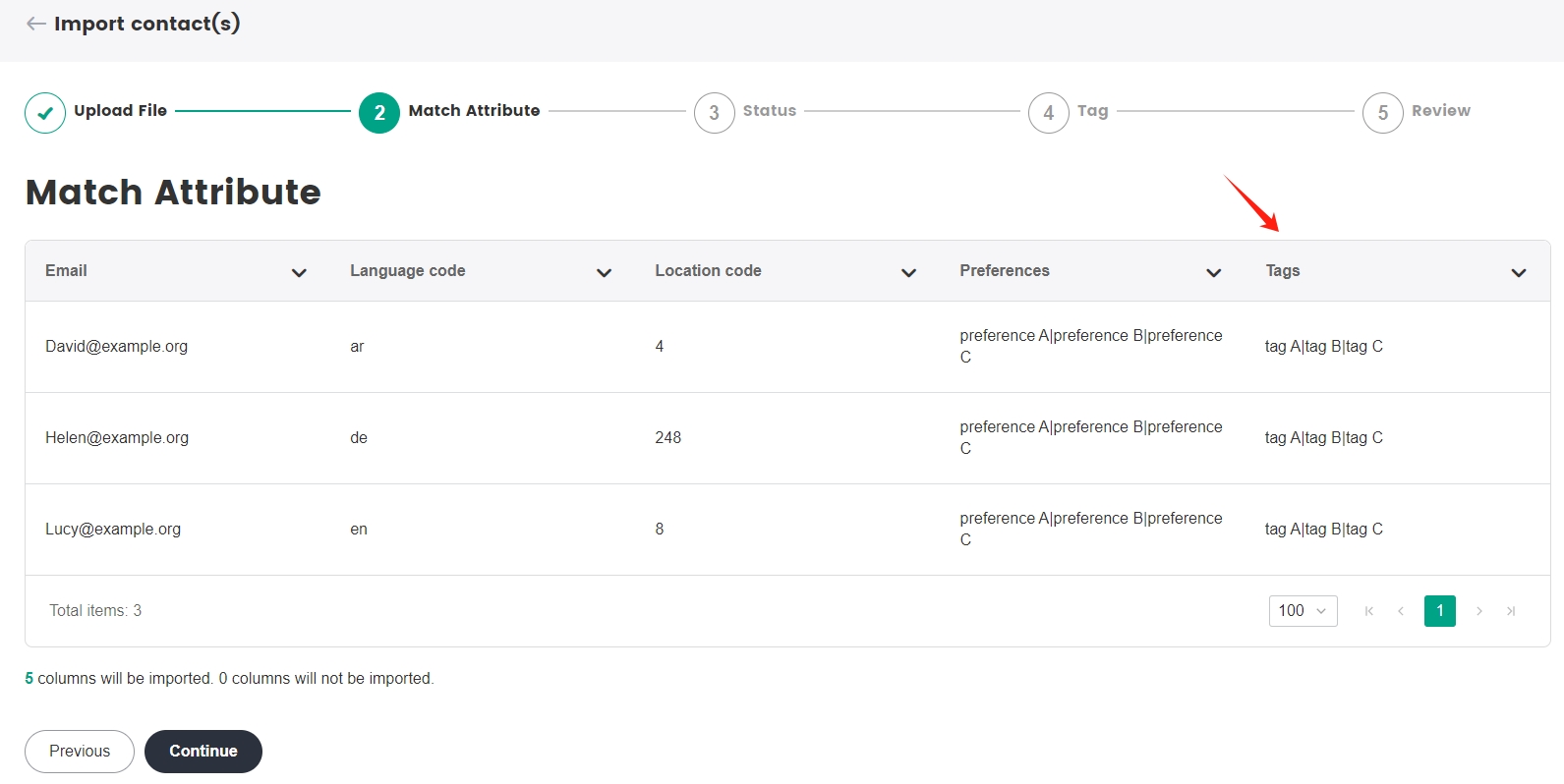
Tag usage
- When adding or updating user information (by importing via the API or offline file), directly use a created tag to mark the contacts.
- Check the specific information of the current tag in the tag list, such as the number of contacts. The tag list supports directly using a tag to create a campaign. The campaign contacts are all contacts marked with the corresponding tag.
- Rename or delete an existing tag. Tags attached to contacts imported via the API can only be renamed, not deleted.